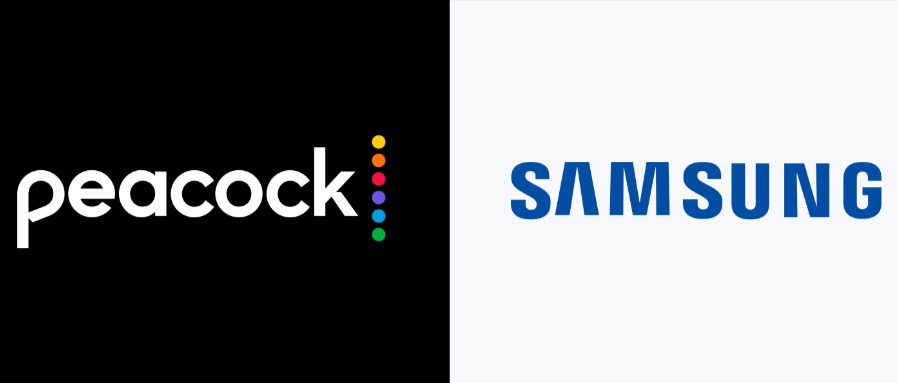Peacock TV, NBC’s innovative streaming service, has expanded its wings, making it available across multiple platforms. Are You an Owner or Thinking about Purchasing a Samsung Smart TV? Learn Everything There Is About Peacock on Samsung Smart TVs by reading on! Here, we provide everything that needs to be known when watching Peacock TV on a Smart TV from Samsung.
What Does Peacock TV Offer with Its Premium Subscription?
Peacock TV isn’t just another streaming platform. With a subscription to Peacock Premium, a trove of media content becomes available at your fingertips. You gain access to an array of movies, TV shows, and intriguing Originals, ensuring you never run out of entertainment options. What’s even more exciting for sports enthusiasts is that during the sports season, Peacock TV opens the door to live streams of games, including USFL, Premier League, WWE, SuperMotors, and more.
Peacock provides two subscription tiers:
- Premium: Available at $4.99/month or $49.99 annually, this plan offers a vast content library with ad support.
- Premium Plus: Priced at $9.99/month or $99.99 annually, subscribers can enjoy ad-free streaming.
How Do You Set Up Peacock TV on Samsung Smart TVs?
Installing Peacock TV on a newer Samsung Smart TV (2017 model or later) is simple. All that’s necessary for installation is an internet connection and following these few easy steps – your app should be up and running quickly!
- Ensure your Samsung TV is connected to the internet.
- Press the Smart Hub or Home button on your remote control.
- Navigate to the “Apps” section and search for “Peacock TV.”
- Once found, download and install the app.
- After installation, launch Peacock TV and you’re all set!
How Do You Activate Peacock TV on Your Samsung Smart TV?
Getting Peacock TV on your Samsung TV is only half the journey; you’ll need to activate it next. This step ensures that your Peacock account is linked to your TV.
- Launch the app and opt to sign in.
- An activation code will be displayed; note it down.
- Using a smartphone or PC, visit Peacock’s activation site.
- Input the activation code and follow any additional prompts.
- Return to your Samsung TV, refresh, and start streaming!
Is Peacock TV Available on Older Samsung TVs (2016 and Below)?
Samsung owners with older Smart TV models might come up against an obstacle: direct installation of Peacock TV might not work on these TVs; but do not despair: external streaming devices like Apple TV, Roku or Firestick may provide an easy solution: connect these to an HDMI port in the TV and navigate their respective app stores to download Peacock TV from there.
Can You AirPlay Peacock TV Content on Samsung Smart TVs?
Samsung’s recent Smart TVs come with AirPlay compatibility, allowing you to cast content directly from Apple devices. If you’d rather cast Peacock content from your iPhone or iPad, here’s how:
- Install the Peacock TV app on your Apple device and sign in.
- Play the content you wish to cast.
- Access the Control Center, select “Screen Mirroring”, and choose your Samsung TV.
- Your content should now appear on your TV!
Troubleshooting: What If Peacock TV Isn’t Working on Your Samsung TV?
Technical issues can occasionally interrupt your Peacock TV experience on a Samsung Smart TV. If you’re facing challenges:
- Check your internet connection.
- Restart your Samsung TV to clear potential glitches.
- Update the Peacock TV app if an update is available.
- Clear cache files that might be affecting performance.
- Ensure your Samsung TV’s firmware is up-to-date.
- As a last resort, consider resetting your Samsung TV to its factory settings.
Conclusion
While the rise of streaming platforms like Peacock TV promises endless entertainment, it’s essential to know how to leverage them fully on devices like Samsung Smart TVs. Whether you’re setting up, activating, or troubleshooting, this guide ensures you get the best out of Peacock TV on your Samsung device.
Also Read – How to Solve Roblox Service Unavailable Issue?
Faqs
- Is Peacock TV available on all Samsung Smart TVs?
No. Peacock TV is directly available on Samsung models from 2017 and above. Older models require external streaming devices. - How much does Peacock TV Premium cost on Samsung TV?
Peacock TV offers two premium plans: $4.99/month with ads and $9.99/month ad-free. - Can I AirPlay Peacock content on my Samsung TV?
Yes, recent Samsung Smart TVs with AirPlay compatibility allow casting from Apple devices. - What should I do if Peacock TV isn’t working on my Samsung TV?
Ensure a stable internet connection, restart the TV, update the app, or clear cache files. - Do older Samsung TVs support Peacock TV directly?
No. Samsung TVs from 2016 and below need streaming devices like Roku, Apple TV, or Firestick for Peacock TV.
- The Future is Here, Protect Yourself With VPN! - May 8, 2024
- Zenmap Download & Installation Guide 2024 [Updated] - May 8, 2024
- How to download youtube shorts in gallery? 2024 Complete Guide - May 8, 2024