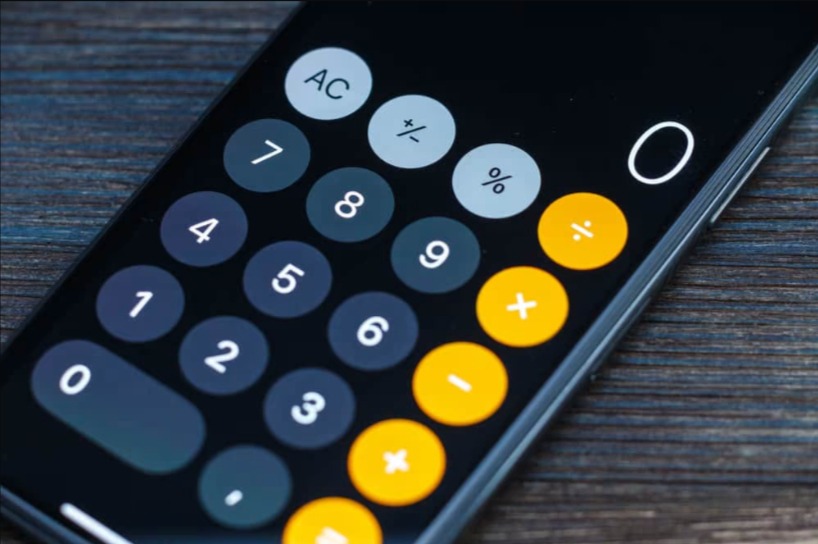Are you grappling with the challenge of typing exponents on your iPhone, especially when you’re working on mathematical problems or need to present numbers with precision? Well, you’re not alone in this. Many users find it tricky to navigate the world of exponents on their iPhones. Fear not, as this guide will walk you through the simple yet effective methods to type exponents, also known as superscripts, on your iPhone. So, let’s dive in and unravel the mystery!
How to Type Exponents, Superscripts, or Small Numbers on iPhone
First things first, exponents, superscripts, and small numbers essentially serve the same purpose in mathematics and typography – they represent a number or letter printed above and smaller than the rest of the text. Whether you’re solving a complex equation or just adding a scientific flair to your texts, understanding how to type these characters on your iPhone is a handy skill.
Note: Keep in mind that these methods might vary slightly depending on your iPhone’s iOS version. This tutorial is based on iOS 17.0.3, so ensure your device is up-to-date.
Method 1: Using the iPhone Calculator
- Activate the Scientific Calculator:
- Simply open your Calculator app and rotate your iPhone to landscape mode. This action switches the calculator from its basic form to the scientific version, where you can access exponent functions.
- Inputting Exponents:
- In the scientific calculator layout, look for buttons like
^,x², oryˣ. These allow you to input exponents quickly for your calculations.
Method 2: Typing Exponents in Text
When it comes to typing exponents in messages, notes, or emails, follow these steps:
- Using Text Replacement for Quick Access:
- Navigate to your iPhone’s Settings > General > Keyboard > Text Replacement.
- Tap the “+” to add a new shortcut.
- In the “Phrase” field, input the exponent you need (e.g., ², ³). You can find these by searching online or in a word processor and copying them.
- In the “Shortcut” field, type a sequence of characters that you’ll easily remember and associate with the exponent (e.g., “^2” for ²).
- Save the shortcut. Now, whenever you type the shortcut in any text field, it will automatically convert to the exponent.
- Using the Voice Dictation Feature:
- iPhones come with a convenient voice dictation feature. Simply press the microphone on your keyboard and say the number followed by “exponent” or “to the power of” and the exponent number (e.g., “two to the power of three”).
- Accessing Special Characters in Keyboard:
- When typing, long-press on the number or symbol that most closely resembles the exponent you need. This often reveals additional related characters, including some superscript options.
Finding the Exponent Function in iPhone’s Calculator
For users new to the iPhone calculator, it’s essential to know that it offers two modes – the basic and the scientific. The basic calculator, used in portrait mode, includes standard functions like addition, subtraction, multiplication, and division. When switched to landscape mode, the calculator reveals its scientific capabilities, including a variety of exponent functions for more advanced mathematical operations.
Wrapping Up
Typing exponents on an iPhone may initially seem daunting, but with these methods, it’s quite a straightforward process. Whether you’re working on mathematical problems or just want to add superscript for emphasis in texts, these steps should cover your needs. We hope this guide has illuminated the path to typing exponents on your iPhone with ease. Should you have further questions or need more tips, feel free to drop a comment. Happy exponent typing! 🚀
- The Future is Here, Protect Yourself With VPN! - May 8, 2024
- Zenmap Download & Installation Guide 2024 [Updated] - May 8, 2024
- How to download youtube shorts in gallery? 2024 Complete Guide - May 8, 2024