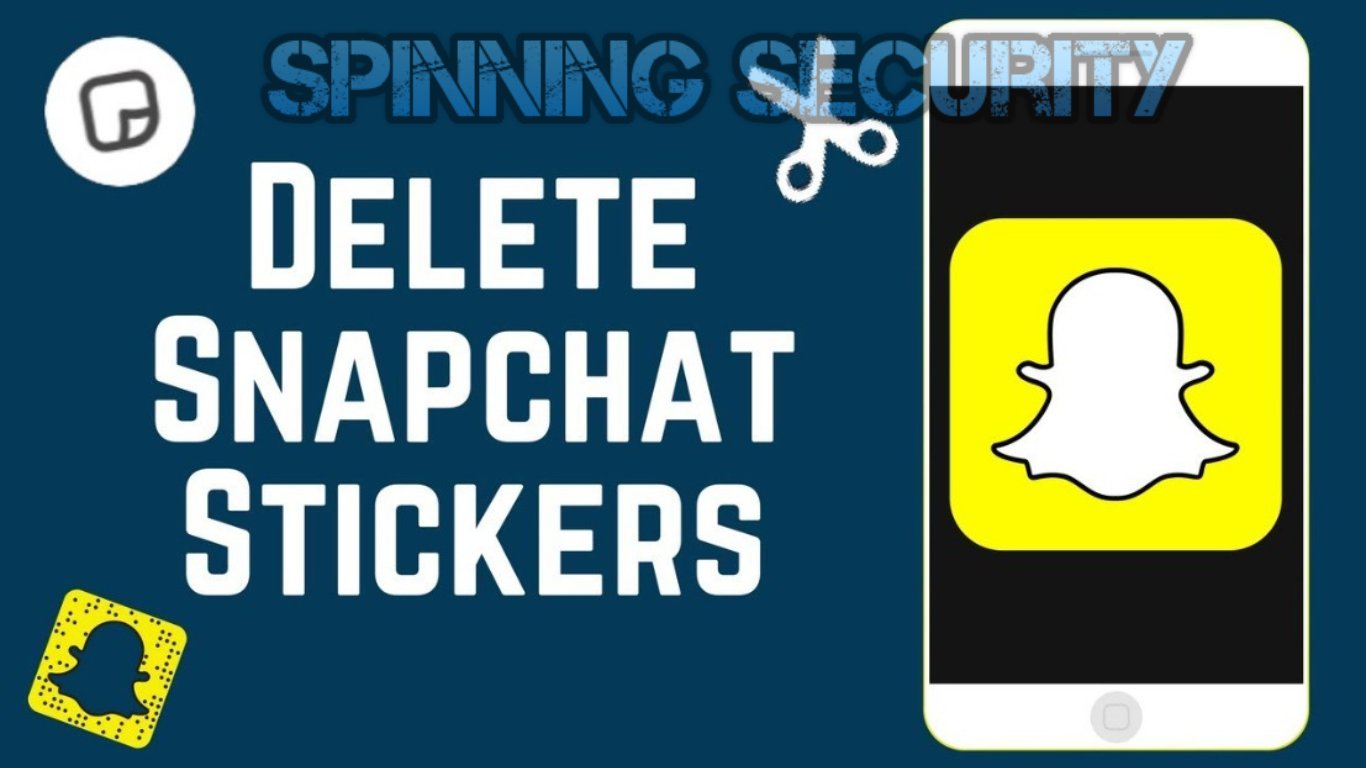Snapchat has redefined the art of messaging with its plethora of stickers that add life and energy to your conversations and stories. While these stickers are an entertaining and creative way to communicate, sometimes one might accidentally send a sticker or clutter their stories with too many of them. Fear not, for this article is your ultimate guide to managing your Snapchat stickers with finesse.
Deleting Stickers in Snapchat Chats
Remove Stickers from Conversations
Occasionally, we all get carried away and might send a sticker that was not supposed to be in the chat. Here’s how to make things right:
- Navigate to the chat thread where you sent the sticker.
- Tap and hold the sticker.
- Select “Delete” from the menu that pops up.
Voila! The sticker is now deleted.
Cleaning Up Your Snapchat Stories
Erase Stickers from Stories
Your Snapchat stories are a canvas, and stickers are the paints. But sometimes less is more, and removing a sticker can make your story perfect.
- Open the story containing the sticker.
- Tap and hold the sticker without lifting your finger.
- Drag it to the trash icon that appears.
- Release the sticker when the trash icon enlarges. It will be deleted.
Managing Your Personal Sticker Collection
Delete Custom-Made Stickers
Snapchat’s scissor tool lets you create custom stickers. To declutter your collection, follow these steps:
- Launch Snapchat and take a picture.
- Tap the sticker icon in the left sidebar.
- Scroll to the Scissors tab.
- Tap and hold the sticker you wish to delete.
- Select “Delete”.
Organizing Favorite Stickers
You can favorite stickers for easy access. To remove a sticker from favorites:
- Go to any chat and open the sticker menu by tapping the smiley emoji next to the text bar.
- Click the heart icon to open your favorites.
- Tap and hold the sticker to be removed.
- Select “Remove from Favorites”.
Maintaining Privacy with Snapchat Cameos
How to Delete Snapchat Cameos
Snapchat Cameos are hilarious, but for those concerned about privacy, here’s how to delete them:
- Open Snapchat and tap your Bitmoji in the top-left corner.
- Tap the gear icon for settings in the top-right corner.
- Select “Cameos”.
- Choose “Clear My Cameos Selfie” and confirm by tapping “Clear”.
Frequently Asked Questions
Are Snapchat Stickers Public?
While default stickers are available to all users, Bitmojis and custom stickers are private. However, your Cameos may be visible to friends or everyone based on your privacy settings, which you can alter within the app.
Can You Delete Stickers on Someone Else’s Snapchat?
Unfortunately, no. You cannot remove stickers from other users’ Snaps or stories.
How to Erase Stickers from Someone Else’s Picture?
While you cannot directly remove a sticker from someone else’s photo, you can take a screenshot and use third-party photo editing tools to erase the sticker.
Snapchat stickers are fun and engaging but knowing how to manage them enhances your Snapchat experience. This guide ensures that you keep your conversations and stories just the way you like them!
Also Read – What is A Red Hat Hacker? Know the all information here!
- Understanding Backflow Testing and Annual Fire Alarm Inspections: Essential for Safety and Compliance - April 1, 2025
- Preamplifiers – Significance, Types, Benefits - January 10, 2025
- The Science of Bass: Understanding How Subwoofers Work - January 10, 2025