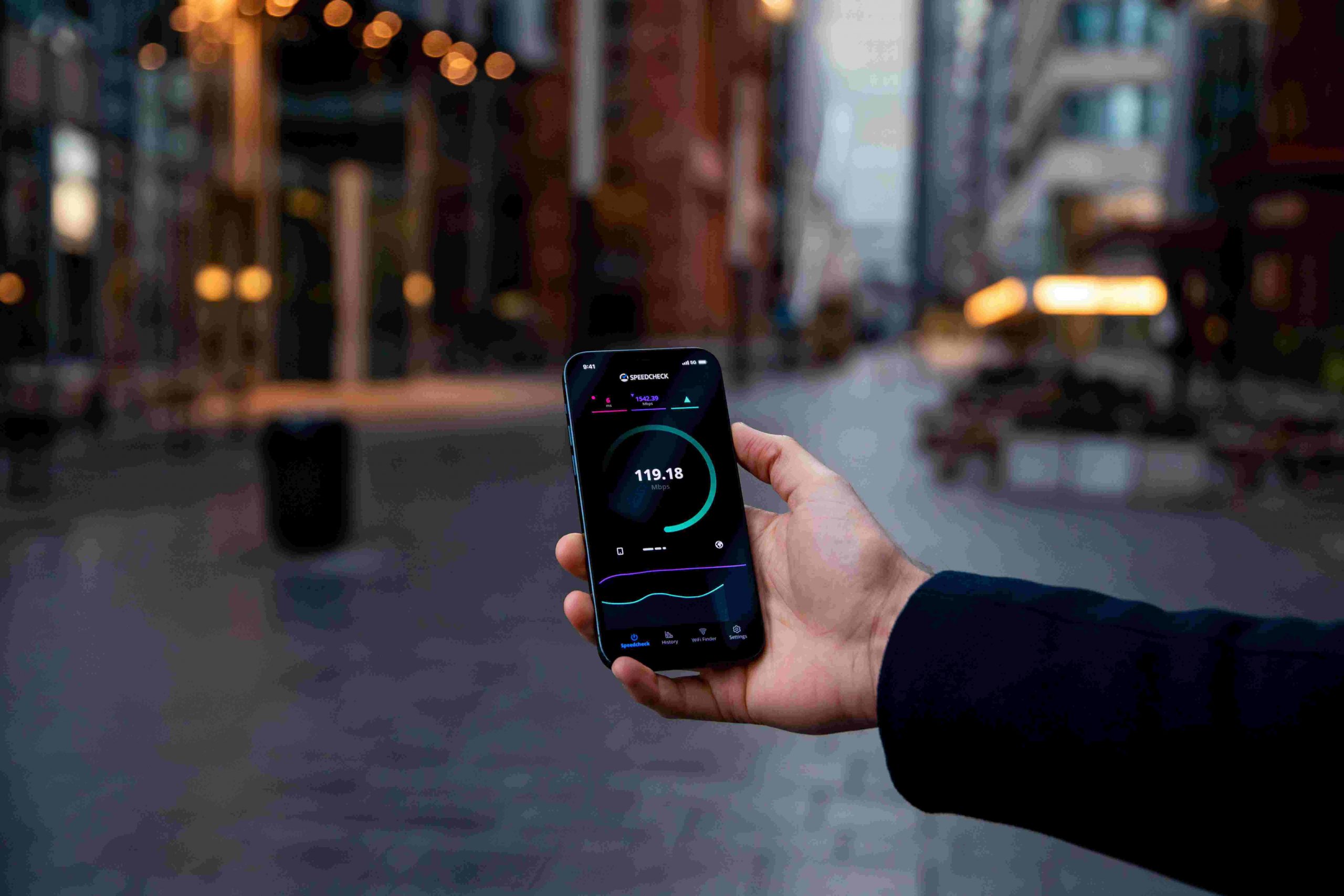Hello my friends, if you are looking for a comprehensive guide to change MAC Address in Android without root, then you are landed in the right place.
In this article, I will tell you that Is it possible to change MAC address in Android without root.
So first, we need to understand about MAC Address.
What is MAC Address?
MAC Address stands for “Media Access Control Address”. It’s a physical address assigned to the NIC (Network Interface Card) at the time of manufacturing.
Every device which is connected to the internet has its own MAC Address. It is used to identify devices on the local area network.
MAC Address is a 12-digit hexadecimal number that is separated by colons (‘:’)
MAC Address looks something like this: 7A:FD:68:7D:0C:4B
We can identify the vendor of the NIC (Network Interface Card) by the first six digits of the MAC Address. Here
Let’s see how we can find our MAC address on Android Phones.
Check MAC Address in Android
There are many ways to check MAC addresses in android phones, but I will tell you the easiest way.
Method 1: Finding MAC Address in Settings
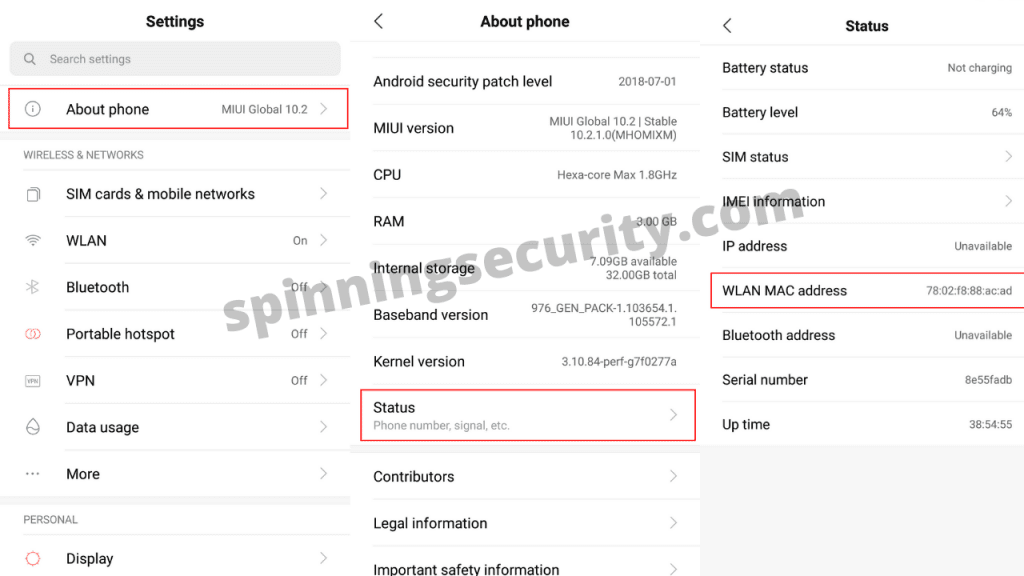
- Open settings
- Go to About Phone
- Select the option which is related to connection (In my case it is status).
- You will find the MAC Address there.
Remember every android phone have different settings. So, you may have to search more into settings.
Method 2: Using Phone Dialer Code
- Open your phone’s dialer
- Enter this code
*#*#4636#*#*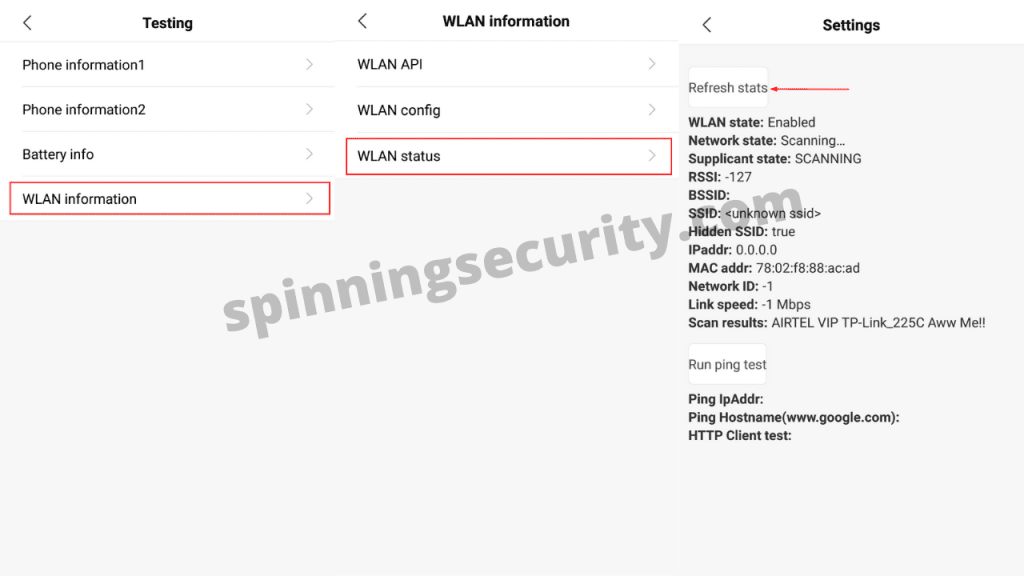
- Here we will select WLAN information. (Select according to your option)
- We’ll select WLAN status
- Here is our MAC Address
- You may have to click refresh status if you don’t find your MAC address.
Note: It may be possible that this dialer code method will not work on some android devices. If it happens to you then you can find the MAC address in “Phone Settings”.
Top Reasons to Change MAC Address in Android
At this point, you might have been understood that what is MAC address and how to check MAC address in your android.
MAC address is a permanent identification number of the device (NIC). But there are some reasons that you need to change your MAC address.
Let’s see the top reasons why you need to change your MAC address in android.
Reason #1: To Anonymize Your Identity In Public Network
The most important reason to change MAC address in android is to anonymize your identity while using public wifi.
Mostly these public wifi networks are the playground for hackers, In which they can use your MAC address to track your activities.
Your local IP can be changed but your MAC Address will remain the same all the time.
It’s highly suggested to change your MAC address before connecting to the network which you don’t trust.
Reason #2: To Bypass The Filter
There are some wifi routers in which mac filtering or we can say mac address whitelisting has been implemented.
In that case, it’s impossible to connect to that network even though you know the password.
Because the router will only allow connecting the device which is in the whitelist.
In that case, we’ll have to change the MAC address in android or in our computer to bypass the filtering.
Reason #3: Bypassing ISP Firewall Rule
In some cases our Internet Service Provider restricts the device’s bandwidth, using apps, etc based on the identified MAC address, by changing the MAC address you can fool the ISP and bypass the firewall.
There are lots of other reasons also for which we need to change our MAC address in android.
Whatever might be your reason, by the end of this article you will have complete knowledge about changing your mac address on any android device.
Change MAC Address In Android Without Root
When you search the term how to change mac address in android, you will find lots of results.
But you need to know that you have to root your device to change the mac address of your Android phone.
You will never be able to change the MAC address of your Android without rooting it because, in the Android operating system, we cannot do any modification without a root at all.
Of course, you will find many tricks on the internet to change the MAC address in android, in which the most popular trick is using a terminal emulator app.
But let me tell you that the process of changing the MAC address is a system modification and in an unrooted phone is impossible to do any kind of system modification.
Also Read: Zenmap Download & Installation Guide
How To Use Randomized MAC Address In Android
There is an option in android devices to use a random MAC address when connecting to wifi.
But it will only work on those phones who have Android 10 or any later version of android OS.
This option will also be helpful to use while using an unknown wifi network.
By default, this feature is disabled in android phone, but you can enable it by following these steps:
- Go to Settings
- Navigate to About phone
- Click build number 7 time to enable developer options. (skip this if you’ve done this already)
- Find developer options in setting. (In my case it is in additional settings)
- Turn On Wi-Fi enhanced MAC randomization.
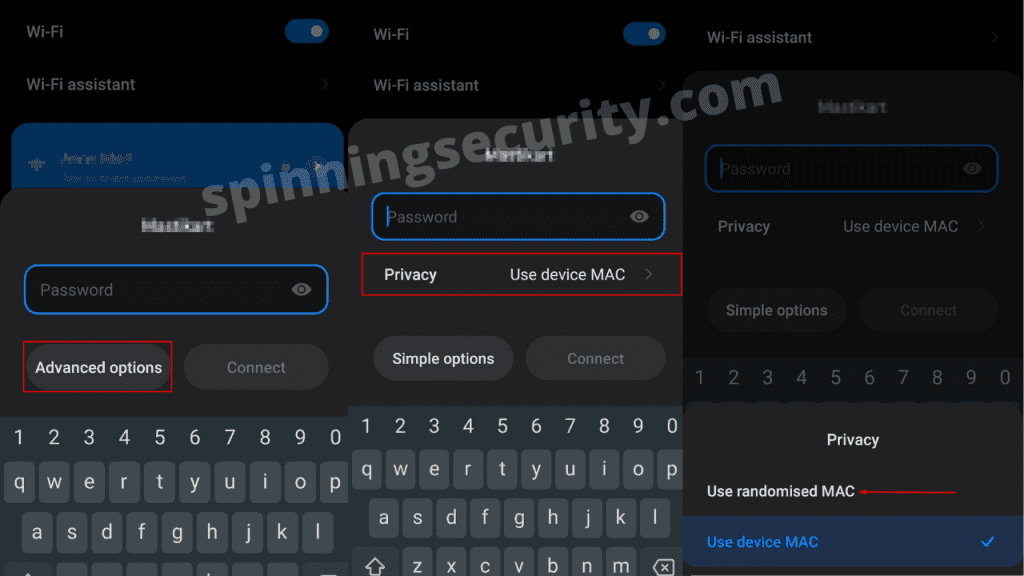
- After enabling wifi enhanced MAC randomization, you’ll have an advanced option when you try to connect with any wifi network.
- Click on the advance option and select privacy.
- Now select Use Randomized MAC, and you are done.
After enabling this feature whenever you will connect to this wifi network the mac address will change automatically.
If your device is rooted, then you can easily change the MAC address of your Android device.
You may have been a little bit disappointed by this, but I am telling you what is true.
So, I’ll suggest that you should not waste your time following those useless tricks which don’t work.
Change MAC Address in Rooted Android Phone
After rooting your Android phone, now you have the privileges to do any kind of system modification to your phone.
To change the MAC address in your rooted android you can simply use MAC address Spoofing apps.
App #1: Change My MAC – Spoof Wi-Fi MAC
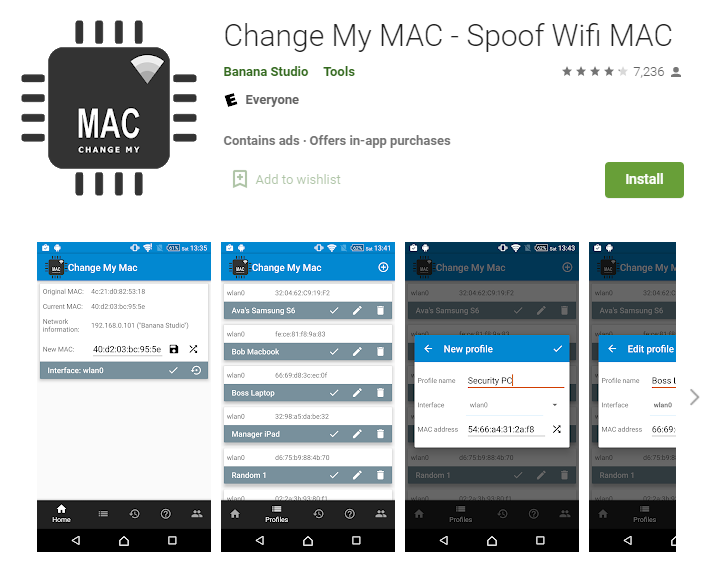
App #2: Macchanger [ROOT][No ADs]
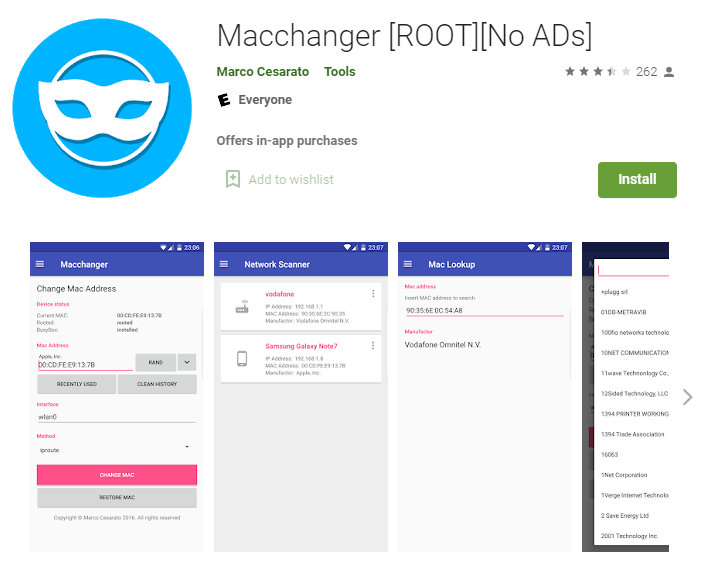
App #3: Wifi Mac Changer
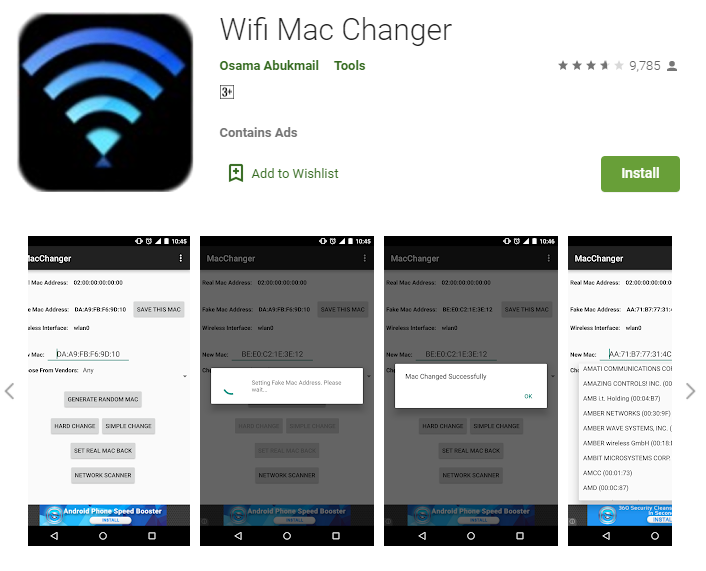
Disclaimer: Rooting your android device can harm your android device in many ways and your device will be vulnerable to several attacks.
Kindly don’t put any kind of your data in a rooted android phone like, phone numbers, photos, videos, personal email, etc.
Conclusion
So, my friends, this was all about on How to change MAC address in Android. In this post I have told you about what is MAC address after that we have seen that how to find our MAC address on any android phone.
We’ve also had an overview of the top reasons to change MAC address.
And finally, we’ve seen the possible ways to change the MAC address in Android.
I hope you have liked this article and all your doubts about changing MAC address in android have been cleared.
If you have any questions or suggestions, feel free to tell me in the comments. I’ll be very happy to help you out.
Also Read: Pentester Academy Review – Courses & Certifications (2021)
- Understanding Backflow Testing and Annual Fire Alarm Inspections: Essential for Safety and Compliance - April 1, 2025
- Preamplifiers – Significance, Types, Benefits - January 10, 2025
- The Science of Bass: Understanding How Subwoofers Work - January 10, 2025