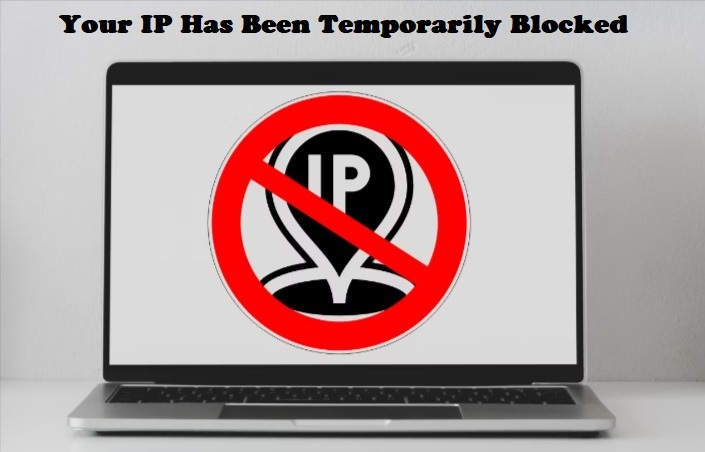In the vast digital landscape, encountering an error message stating “Your IP has been temporarily blocked” can be frustrating. This occurrence prevents you from accessing a specific website due to various reasons, such as excessive login attempts or violations of the site’s terms of service. This article delves into the common causes behind this issue and provides a comprehensive guide on using ten effective tricks to unblock your IP address and regain access to the restricted website.
Understanding the Temporary Block
Internet-connected devices possess unique IP addresses that enable communication and connectivity. If a website’s server blocks your IP address, you’ll find yourself unable to access the site. The blockage is temporary and typically lasts for up to 24 hours. You can confirm this by trying to access the website from a different device – if successful, it’s a clear indicator that your IP address is blocked.
Reasons for IP Address Blocking
Your IP address could be blocked due to several factors:
- Multiple Logins: Websites often limit trial logins to prevent hacking attempts. Exceeding these limits leads to IP blocking.
- Country Ban: Websites may restrict access from specific countries, effectively blocking IPs from those regions.
- Error Response Codes: Consistent occurrence of certain error codes (e.g., 403 or 5XX) can result in IP blocking.
- Rule Violations: Violating a site’s rules, like posting inappropriate content, triggers IP address blocking.
- Suspicious Activities: Activities flagged as suspicious can lead to IP blocking for security reasons.
- Cookie Issues: Inactive cookies can prevent the browser from recognizing your account.
- Port Scanning: Scanning for open ports, a tactic used by hackers, is considered suspicious and can lead to IP blocking.
Waiting for Resolution
Often, the blockage resolves itself after 24 hours. If the issue is caused by multiple login attempts, waiting is the simplest solution. Review the website’s terms for more information.
Identifying the Cause of Blocking
Before addressing the issue, identify why your IP address was blocked. Different causes require different solutions. Understand whether you violated the website’s policies, typically found in the footer section.
Using a Proxy Server
A free proxy server can mask your IP address, providing privacy and autonomy. However, some websites detect and block proxy servers. Be cautious about sharing personal information while using proxies.
Leveraging a VPN
To bypass country bans, use a VPN to hide your IP and appear from a different location. Paid VPN services offer better reliability. Choose a VPN provider wisely from trusted options.
Network and Mail Server Configuration
Misconfigured network and mail servers can trigger IP blockage. Proper configuration is crucial. Contact the blacklist if needed to remove your IP.
Connecting to a New Wi-Fi Network
Switching to a different Wi-Fi network assigns a new IP address, potentially resolving the issue quickly.
Communicating with the Webmaster
If you’re certain you haven’t violated policies, contacting the webmaster can provide insight into the blockage’s cause and potential solutions.
Checking for Blacklisting
Websites maintain public IP blacklists to thwart hackers and spammers. Use tools like WhatIsMyIPAddress to check if your IP is on such lists.
Updating Your Computer
Outdated computers are vulnerable to malware. Update your system to enhance security and usability.
Scanning for Malware
Regularly use antimalware software, especially if your IP was temporarily blocked. Scan for threats that could lead to recurrent blockages.
Changing Your IP Address
Alter your IP address through network settings or a VPN service. Each platform has specific steps for making this change.
In conclusion, IP address blockages can stem from various reasons, including security measures and policy violations. Employing these strategies, from waiting it out to utilizing proxy servers or VPNs, ensures you can promptly regain access to websites and prevent future issues. Keep in mind that while these tricks are effective, understanding the cause of the blockage is key to selecting the appropriate solution.
- Understanding Backflow Testing and Annual Fire Alarm Inspections: Essential for Safety and Compliance - April 1, 2025
- Preamplifiers – Significance, Types, Benefits - January 10, 2025
- The Science of Bass: Understanding How Subwoofers Work - January 10, 2025