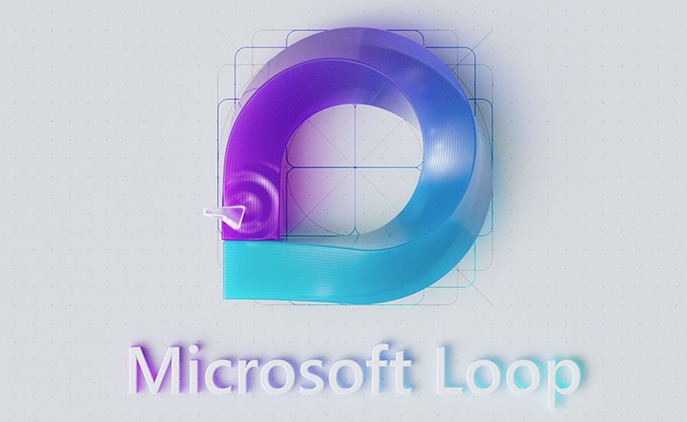Microsoft’s latest innovation, Microsoft Loop, aims to redefine the way teams collaborate by integrating fluid components across its Microsoft 365 platform. With seamless integration, real-time updates, and flexible workspaces, Loop facilitates the agile collaboration that today’s dynamic workplace demands.
What is Microsoft Loop?
Microsoft Loop is a groundbreaking tool designed to enhance collaboration among teams within the Microsoft 365 platform. At the heart of Loop lies the concept of “Loop components”, which are portable content snippets that can be shared and embedded across various Microsoft 365 apps.
Understanding Loop Components
Loop components are essentially blocks of content – be it text, tables, or lists – that users can collaborate on. These components stay synchronized, ensuring that any changes made are instantly reflected everywhere the component is embedded. Loop components can be embedded in different Microsoft 365 apps like Outlook, Teams chat, and Whiteboard, which are the first to support Loop integration.
Creating a Loop Component in Teams or Outlook
Integrating Loop components into your workflow is simple and intuitive.
In Microsoft Teams
- Inside a Teams chat session, click the Loop icon in the toolbar below the text entry box.
- Select a Loop component from the panel that opens.
- Once the draft appears, add a title by clicking on “Add a title”.
In Microsoft Outlook
- When composing an email, click the Loop icon in the toolbar.
- Similar to Teams, select a Loop component from the panel.
- Add a title to your Loop component.
Types of Loop Components
Loop offers seven distinct types of components that can be integrated into Outlook emails or Teams chats:
- Bulleted list: Create a simple list with bullet points.
- Checklist: Similar to a bulleted list but with an option to mark items as complete.
- Numbered list: Create lists with sequential numbers.
- Paragraph: Collaborate on a block of text.
- Table: Create tables with customizable rows and columns.
- Task list: A special table template for tasks, assignments, and due dates.
- Q&A (available in Outlook): Post questions and collaborate on answers.
Enhancing Loop Components with Additional Elements
Loop also enables users to add supplementary content or features to a component. By pressing the “/” key within a Loop component, users can append additional tables, lists, images, or unique elements such as a voting table, progress tracker, comments, and dividers.
Managing Sharing Settings
Loop components are accessible to anyone in your organization by default, but this can be customized through the “Sharing settings” panel.
In Teams
- Click “People in your organization with the link can edit” on top of your Loop component.
- Adjust sharing preferences in the “Sharing settings” panel.
In Outlook
- Click your Loop component’s name in the upper left corner.
- Select “People in… with this link can edit”.
- Adjust sharing settings as needed.
Sending and Resharing Loop Components
After configuring your Loop component, you can send it through Teams or Outlook. Furthermore, you can reshare your Loop component by copying its link and pasting it in different Microsoft 365 apps or through a web browser for non-compatible apps.
Interacting with Loop Components
Collaboration is the essence of Loop components. Whether you are modifying content or viewing real-time updates from team members, interacting with Loop components is an engaging experience. You can edit text, add elements, view the component in a browser, and even see where it’s being shared.
Managing Loop Components in OneDrive
All Loop components are stored in your OneDrive. You can manage them by visiting the “Loop” folder in your OneDrive. Here you can view, edit, and share your Loop components, as well as manage their sharing settings.
In OneDrive
- Go to OneDrive and locate the “Loop” folder.
- Click on the folder to view all your Loop components.
- To edit a component, click on its title.
- To share a component, right-click on it and select the “Share” option.
Integrating Loop Components into Other Microsoft 365 Apps
In addition to Teams and Outlook, Microsoft is actively working on integrating Loop components into other Microsoft 365 apps. Integration with apps like PowerPoint, Excel, and Word is expected to enhance collaborative experiences, enabling real-time updates and content sharing across different document types.
Benefits of Microsoft Loop
- Real-time Collaboration: Loop components update in real-time, ensuring that team members always have the most up-to-date information.
- Flexibility: The ability to embed Loop components across different Microsoft 365 apps allows for a more flexible and streamlined workflow.
- Reduced Redundancy: By utilizing a single component across multiple platforms, the need for duplicating content is eliminated.
- Enhanced Communication: Easy integration into communication platforms like Teams and Outlook allows for richer conversations.
- Centralized Storage: Having all Loop components stored in OneDrive makes it easier to manage and share content.
Potential Drawbacks and Limitations
While Microsoft Loop is a powerful tool for collaboration, it’s important to recognize some potential drawbacks and limitations:
- Learning Curve: For some users, adapting to a new collaboration tool can be a challenge.
- Dependence on Microsoft Ecosystem: Loop is closely tied to the Microsoft 365 ecosystem, which might not be ideal for those who prefer or are already invested in alternative platforms.
- Sharing Limitations: Although Loop components can be shared easily within an organization, sharing with external collaborators might have some limitations.
Conclusion
Microsoft Loop represents a significant step forward in collaboration tools, with its integration of Loop components across Microsoft 365 applications. By facilitating real-time updates and reducing redundancy, Loop helps teams streamline their workflows and communicate more effectively. Users should carefully consider both benefits and drawbacks before investing heavily in Microsoft ecosystem. As Loop evolves further, additional features and integrations could emerge to further bolster collaboration capabilities of this tool.
Also Read – Getrefunds.com Scam (Update 2023) Deceptive Tactics and Money Looting!
- Understanding Backflow Testing and Annual Fire Alarm Inspections: Essential for Safety and Compliance - April 1, 2025
- Preamplifiers – Significance, Types, Benefits - January 10, 2025
- The Science of Bass: Understanding How Subwoofers Work - January 10, 2025