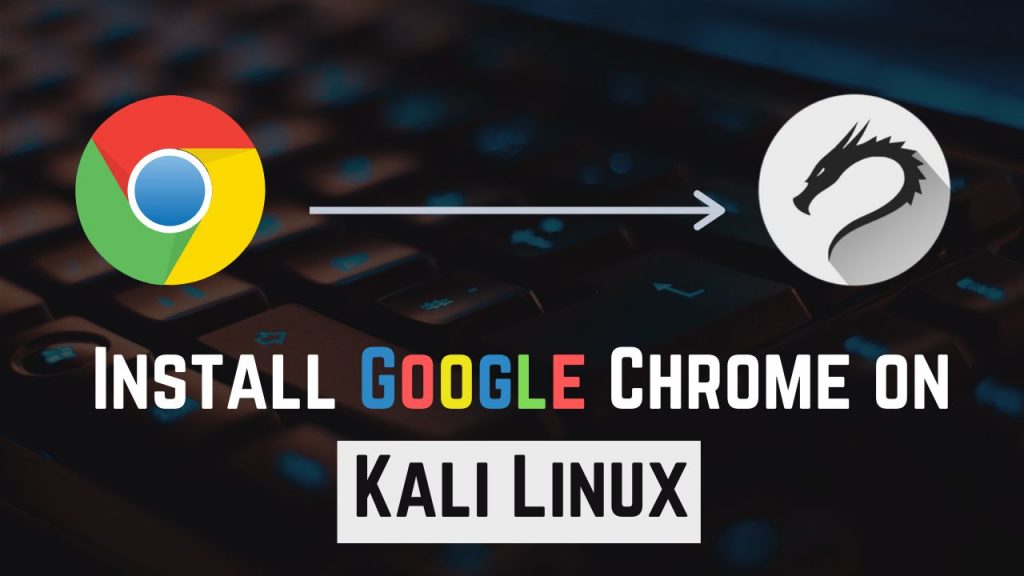
In this tutorial, we will learn how to install Google Chrome on Kali Linux. Google chrome is a very popular cross-platform web browser which widely used by normal users as well as tech enthusiasts like you.
Unfortunately, the Google Chrome browser doesn’t come pre-installed with Linux. So, if you want to use chrome in Kali Linux, then you’ll have to install it separately.
Now, let’s see the process to install Google Chrome on Kali Linux.
Requirements to Install Chrome on Kali Linux
Before we begin our installation process, first let me tell you some basic requirements to install chrome in Kali Linux.
- A 64bit system (32bit Linux systems are excluded from chrome support). To know more click here.
- An active Internet Connection.
- Superuser permissions.
Once you have all the requirements checked, now we are ready to install chrome on Kali Linux.
Methods to download Google Chrome on Kali Linux
There are two best ways to download chrome on Kali Linux.
- Downloading Google chrome package using another browser.
- Downloading and Installing chrome on Kali Linux directly using terminal.
Now, it’s up to you how do you want to begin your downloading process.
We will see both methods to download chrome on Kali Linux.
Method #1: Downloading Google Chrome Package Graphically
- Open your default browser in Kali Linux which is Firefox.
- Go to the Google Chrome Official Website.
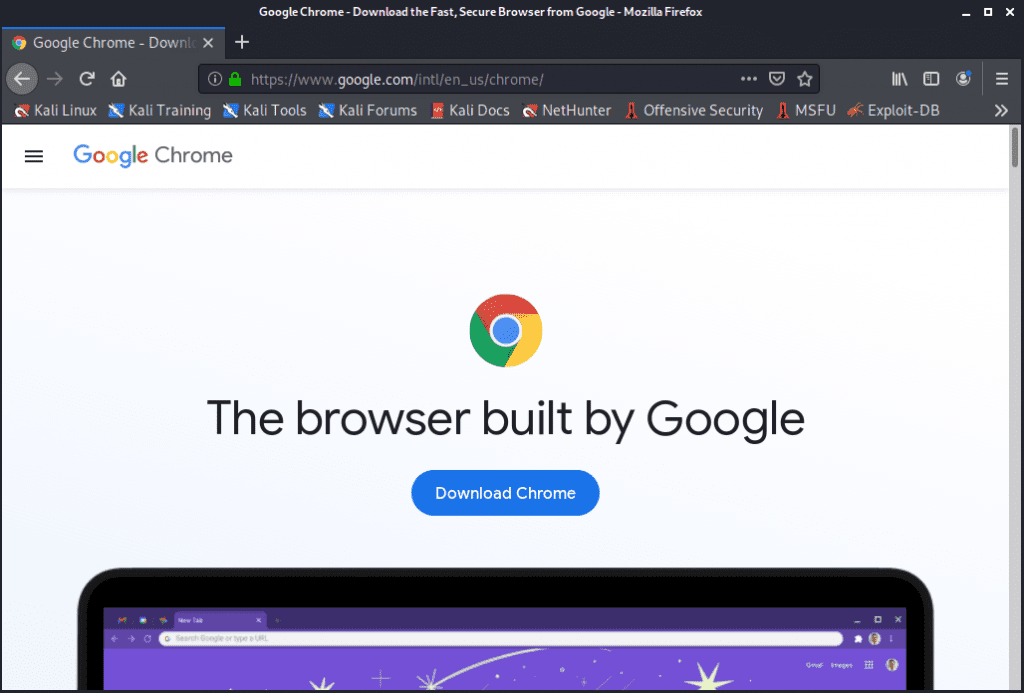
- Click on Download Chrome
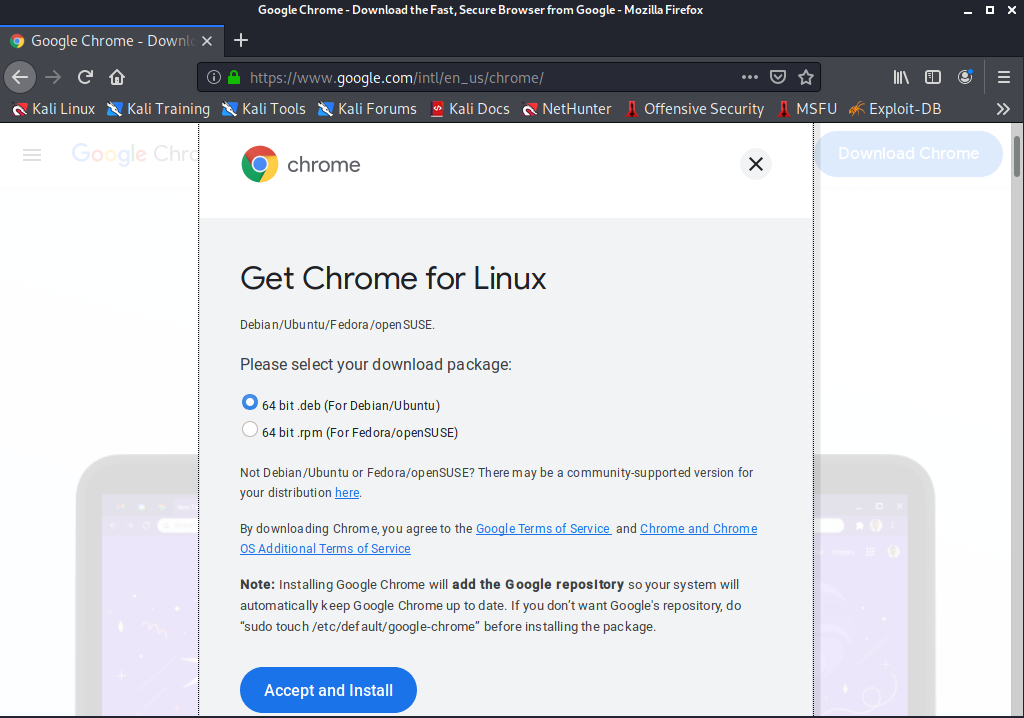
- Here, select 64 bit .deb (For Debian/Ubuntu) and click Accept and Install button.
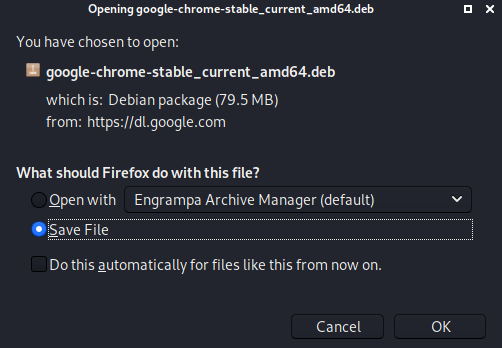
- Select Save File and Click OK.
The downloading will start and it will be saved in your downloads folders.
Method #2: Downloading Chrome Browser on Kali Linux using Terminal
We can also download chrome browser on Kali Linux using terminal and it’s relatively easy as compared to the 1st method.
First, we need to update our Kali Linux Repository.
Command: sudo apt-get update
Now, we can download google chrome using the wget command.
wget https://dl.google.com/linux/direct/google-chrome-stable_current_amd64.deb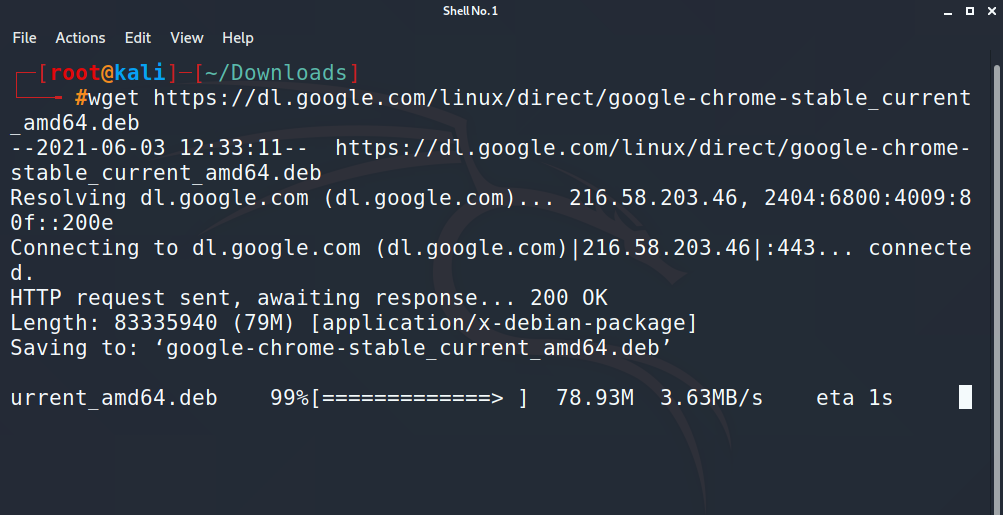
Our chrome browser package file is now downloaded in our current directory location which is Downloads.
Install Google Chrome on Kali Linux using Terminal
After downloading the google-chrome package, we need to navigate to the downloaded location in our terminal.
Now, we can begin our installation process with this command:
sudo dpkg -I google-chrome-stable_current_amd64.debAs you can see our installation process is now completed.
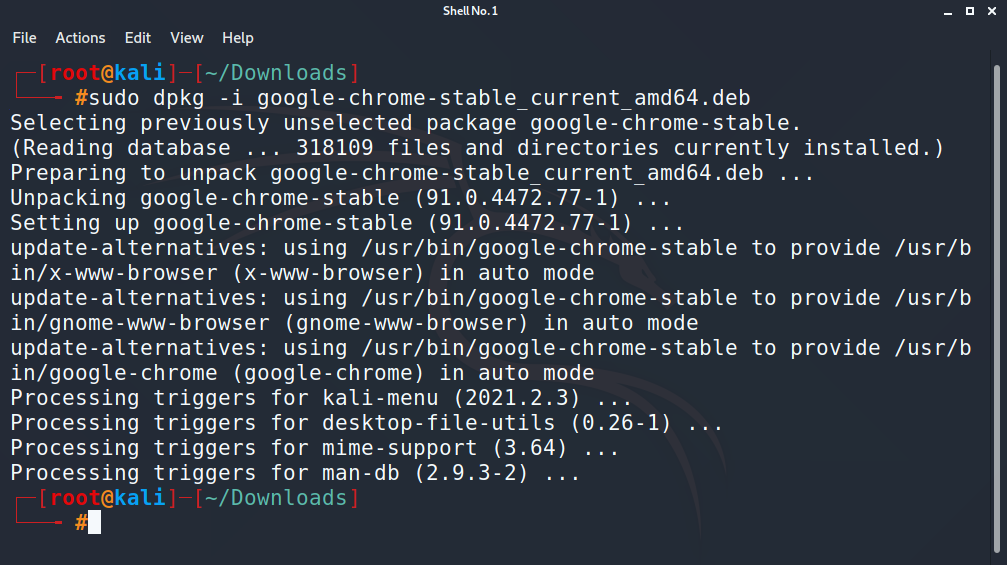
We can type this command to run Google Chrome directly from our terminal:
google-chrome –no-sandbox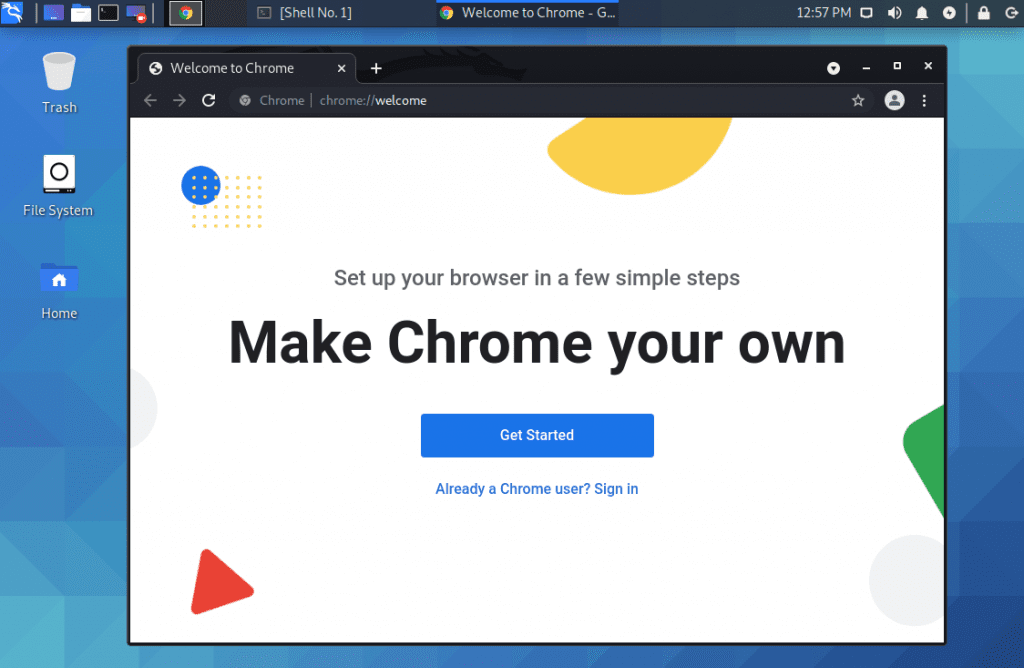
If you have any problem following this tutorial then
Some Additional Tips on using Chrome on Kali Linux
Here are some additional tips which will be very helpful for you while using Google Chrome on Kali Linux.
Tip #1: Adding Chrome Shortcuts to Desktop in Kali Linux
If you like to use chrome browser in Kali Linux frequently, then it’s a good idea to create a shortcut on our desktop.
You just need to follow these simple steps:
- Click on the application menu in the top left corner.
- Search for Google Chrome.
- Now, right-click on Google Chrome.
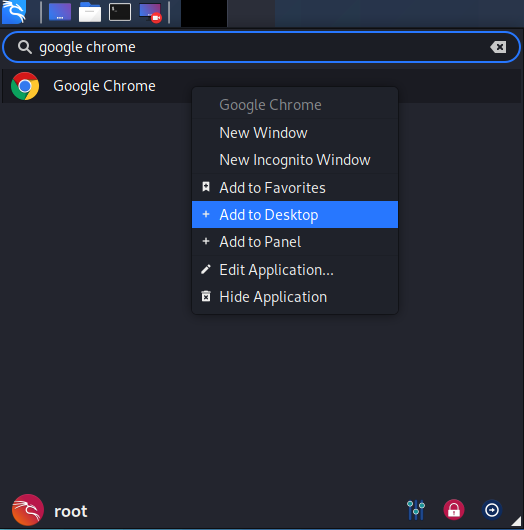
- Click Add to Desktop.
Tip #2: Update Google Chrome on Kali Linux
After installing google chrome on Kali Linux, its official repository is added to your /etc/apt/sources.list.d/ directory.
So, whenever we update our Kali’s system packages, the chrome browser will be updated automatically.
But, if you want to update google chrome manually then you can use this command:
Command: sudo apt upgrade google-chrome-stable
Tip #3: Uninstalling Chrome Browser on Kali Linux
For some reasons, if you want to uninstall chrome browser, then you can follow these steps:
- Check the google-chrome package which is currently installed in your system.
dpkg –list | grep googleNow you can see the chrome package which is currently installed on your system.
- To uninstall the chrome browser, type this command in your terminal
sudo apt –purge remove google-chrome-stableChrome browser will be uninstalled.
Conclusion
So, this was the complete tutorial on how you can install Chrome on Kali Linux. Now you can install chrome browser in any Debian-based Linux Distributions without any issue.
If you find this tutorial helpful then you can share it with your friends or if have any question or suggestion, please tell me in comments. I’ll be very happy to help you.
Also Read: Pentester Academy Review – Courses & Certifications (2021)
- Understanding Backflow Testing and Annual Fire Alarm Inspections: Essential for Safety and Compliance - April 1, 2025
- Preamplifiers – Significance, Types, Benefits - January 10, 2025
- The Science of Bass: Understanding How Subwoofers Work - January 10, 2025

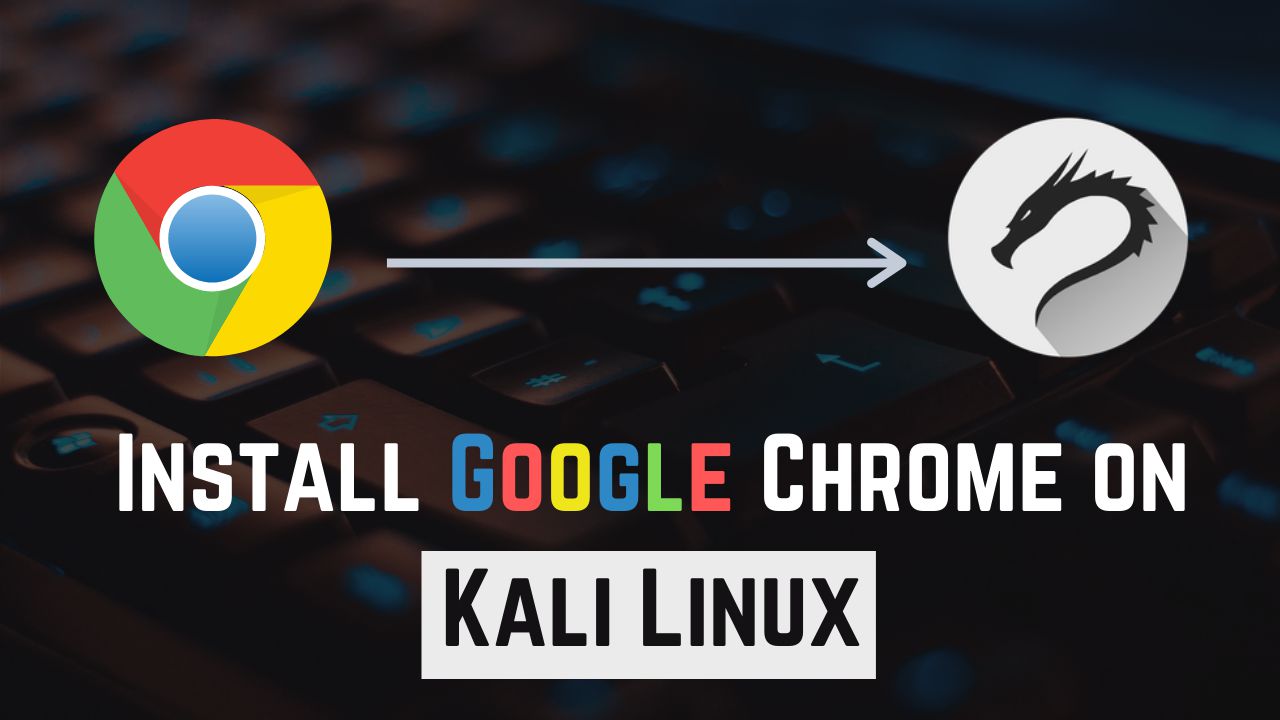
Very helpful, thank you!
Welcome!