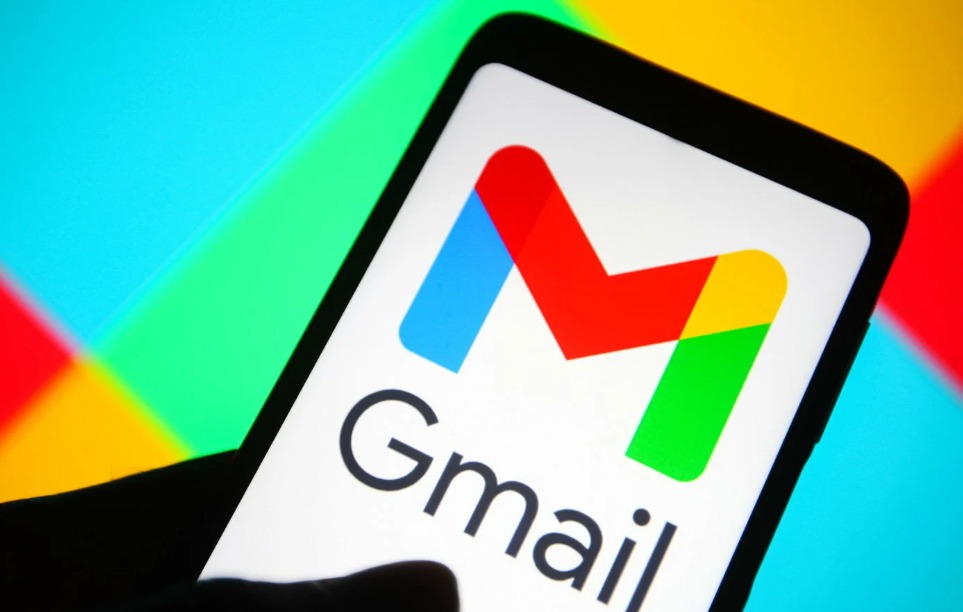When using Chrome when enrolled into numerous Google accounts, a user’s security and productivity may suffer. Earlier, it was possible to log out of each account separately. Now, it appears that the sole choice is to “Sign out of all.” Google enables users to sign out of all of their accounts from a single device without having to use any more devices. We’ve provided a step-by-step tutorial on How To Sign Out of One Google Account in this article.
One Google Account
One Google Account refers to a single user account that provides access to various Google services and products. When you create a Google Account, you are assigned a unique email address that ends with “@gmail.com.” This account serves as your identity across Google’s ecosystem and allows you to use multiple services seamlessly.
What can you do with One Google Account?
With a Google Account, you can access popular services such as Gmail (email), Google Drive (cloud storage), Google Calendar (scheduling), Google Photos (photo storage), Google Docs (word processing), Google Sheets (spreadsheets), Google Slides (presentations), Google Maps (navigation), YouTube (video sharing), and many others.
Having a single Google Account enables you to sync your settings, preferences, and data across devices. For example, you can access your emails, files, and photos from your computer, smartphone, or tablet, as long as you are logged in with your Google Account.
Additionally, your Google Account provides access to personalized features, such as Google Assistant, which can assist you with tasks, answer questions, and interact with various services using voice commands.
It’s important to note that while One Google Account encompasses multiple services, each service operates independently and may have its own specific settings and privacy controls. You can manage your Google Account and its associated services through the Google Account settings page.
Pre-requisites
→For the steps to be effective, the device needs to be connected to multiple Google accounts.
→As mentioned above, in order to log out of a certain account, a user must be logged on to another device, preferably a laptop or tablet.
How to Sign Out of One Google account
1. Select the account
You must select the account you want to log out of from a list of numerous accounts. Go to the Google homepage and tap or click the profile symbol in the top right corner.
2. Take control of your Google Account
Next, select the ‘Manage Google’ Account option by tapping on the avatar in the top right corner.
3. ‘Security’ can be found by tapping it on the Google account page.
4. View a list of every device connected to the account.
Find the “Your devices” option by going to the Security menu and scrolling down. Click the Manage all devices link here.
5. Decide the device you wish to log out of.
When you wish to log out of your Google account, click on the device. You will then see the Sign-out option. To disconnect the account from that specific device, click on it.
6. Repeat step 6 for any more devices.
Follow the directions above if you want to log out of more than one device.
Conclusion
A specific Google account may need to be signed out for a number of reasons. It is vital to log out of that specific account if, for any security concerns, a user wants to ensure that the account to which they were previously logged on is not accessed by an unauthorized user. A user may also sign out of a different account if they are not using it right away in order to avoid misunderstanding. These are but a few instances; there are many other motives for wanting to log out of a particular Google account.
- Understanding Backflow Testing and Annual Fire Alarm Inspections: Essential for Safety and Compliance - April 1, 2025
- Preamplifiers – Significance, Types, Benefits - January 10, 2025
- The Science of Bass: Understanding How Subwoofers Work - January 10, 2025