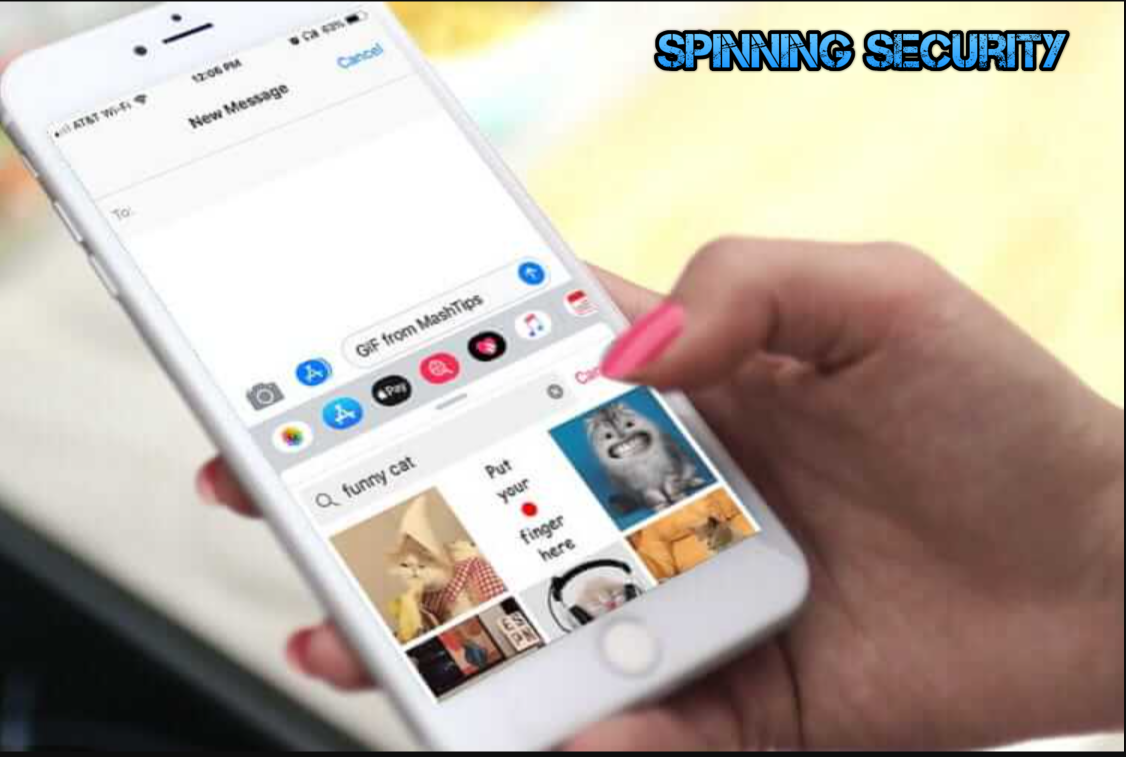GIFs are a popular form of multimedia content, and they are commonly used on iPhones. However, sometimes iPhone users encounter issues with their GIFs, such as the inability to send, save or play them. If you’re experiencing this problem, it may be caused by several reasons, including:
- Network connection issues
- Software glitches or bugs
- Outdated software
- Insufficient storage space
Subheading 2: How to fix iPhone GIFs not working?
If you’re facing issues with your iPhone GIFs, don’t worry, there are several ways to fix the problem. Here are some effective solutions to try:
Solution 1: Check your network connection
Ensure that your iPhone is connected to a stable Wi-Fi or cellular data network. GIFs may not load or send if there are network connection issues. If your network connection is unstable, try resetting your network settings by going to Settings > General > Reset > Reset Network Settings.
Solution 2: Check your iPhone software
Ensure that your iPhone software is up to date. Outdated software may cause issues with GIFs. To check for software updates, go to Settings > General > Software Update. If an update is available, download and install it.
Solution 3: Clear your iPhone cache
Clearing your iPhone cache can resolve issues with GIFs not working. To clear your cache, go to Settings > Safari > Clear History and Website Data. This will clear your browsing history and cache.
Solution 4: Reinstall the app
If you’re experiencing issues with a specific app, try reinstalling it. To do this, press and hold the app icon until it starts shaking. Then, tap on the “X” icon to delete the app. Finally, go to the App Store, search for the app, and reinstall it.
Subheading 3: How to save GIFs on iPhone?
Saving GIFs on your iPhone is simple. Here’s how you can do it:
Step 1: Find the GIF you want to save and tap on it to open it.
Step 2: Press and hold the GIF until a menu appears.
Step 3: Tap on “Save Image” to save the GIF to your Photos app.
Subheading 4: How to send GIFs on iPhone?
Sending GIFs on your iPhone is easy. Here’s how you can do it:
Step 1: Open the messaging app and start a new message.
Step 2: Tap on the App Store icon next to the message box.
Step 3: Search for “GIF Keyboard” or any other app that offers GIFs.
Step 4: Select the GIF you want to send and tap on it.
Step 5: Tap on “Send” to send the GIF.
conclusion
In conclusion, iPhone GIFs not working can be a frustrating issue. However, by following the above methods, you can fix this issue and start sending and receiving GIFs again. If none of the above methods work, consider contacting Apple support for further assistance.
- Understanding Backflow Testing and Annual Fire Alarm Inspections: Essential for Safety and Compliance - April 1, 2025
- Preamplifiers – Significance, Types, Benefits - January 10, 2025
- The Science of Bass: Understanding How Subwoofers Work - January 10, 2025