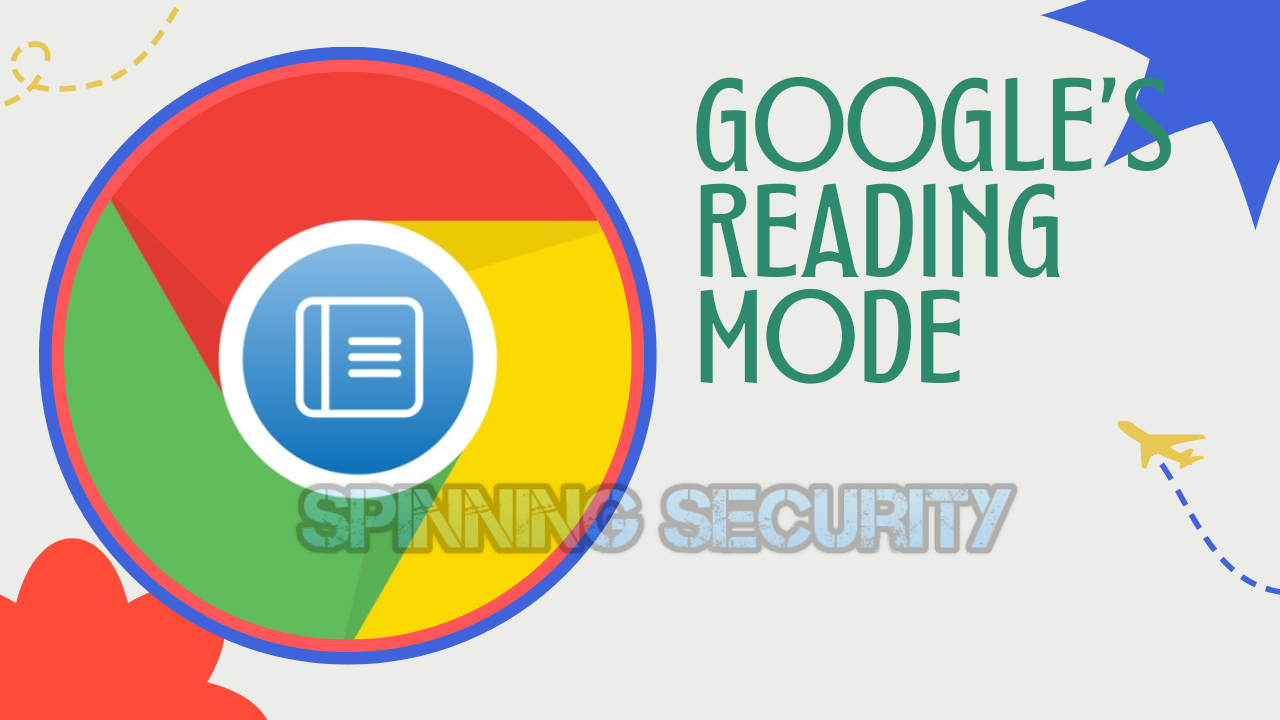The digital age has ushered in countless advancements, but the clutter of pop-ups and ads on web pages can make for an excruciating experience. Fortunately, Google has developed an ace up its sleeve to make web reading sane and enjoyable while preserving the vital revenue streams for content creators.
The Dilemma of Modern Web Reading
Cluttered Online Content
Navigating modern websites is often like walking through an information minefield. From the moment you click an article that grabs your interest, pop-ups, banners and advertisements bombard you. It can be an overpowering experience when all you want to do is seek knowledge.
The Advertising Paradox
Media thrives on advertisements and content creators rely on revenue generated from advertisements to support themselves financially. Ad-blockers that benefit readers could potentially harm online publications as well as the earnings of content writers; an appropriate solution must therefore be sought to mitigate such threats to survival and income streams for writers.
Enter Google Chrome’s Reading Mode
What is Google’s Reading Mode?
Google offers an intelligent solution in Chrome Reading Mode: an effective feature which provides a simplified version of a web page free from ads and distractions to facilitate easy reading. Customizable fonts, colors, and spacing options enable optimal reading experiences in this mode. Impressively, it does this while still technically loading ads in the page’s original form, ensuring the content creators and the platform do not lose out on ad revenue.
How to Enable Chrome’s Reading Mode
Step by Step Guide
Google stealthily announced the Chrome Reading Mode in March. While it hasn’t rolled out widely, there’s a secret to enabling it in your Chrome browser right now:
- Open Chrome on your computer.
- Type
chrome:flagsinto the browser’s address bar. - Type “reading mode” into the search box at the top of the screen.
- Locate the line labeled “Reading Mode”. Click the box next to it and change its setting from “Default” to “Enabled”.
- Click the blue Relaunch button at the bottom of the screen.
Utilizing the Feature
After relaunching Chrome:
- Open any article-style web page with text.
- Look for a side panel icon in Chrome’s upper-right corner, resembling a box with a dark bar on its right side.
- Click on it, and in the panel that pops up, click the dropdown menu at the top, and select “Reading mode”.
- Voila! Enjoy a clutter-free, distraction-free version of the page next to the original.
Customizing Your Reading Experience
Customization options include making the panel wider, changing the font, adjusting the text size, color scheme, line height, and letter spacing. These options can be found at the top edge of the Reading Mode panel.
What About Android Users?
While Chrome’s Reading Mode isn’t available on Android, Android has its own reading mode setup which is even more versatile. It works across apps and includes a text-to-voice option, transforming articles into on-demand podcasts. The catch is that it is quite hidden, so you need to search and set it up. But once done, it enormously enhances the Android reading experience.
Wrapping It Up
Google’s Reading Mode is a step towards uncluttered and enjoyable web reading that respects both the reader’s experience and the content creator’s livelihood. It’s a progressive move that addresses the delicate balance between user experience and advertising. So, go ahead and give your web reading experience the uplift it deserves.
See also – Belky online Review (Jan) CHECK GENUINE REVIEWS!
- Understanding Backflow Testing and Annual Fire Alarm Inspections: Essential for Safety and Compliance - April 1, 2025
- Preamplifiers – Significance, Types, Benefits - January 10, 2025
- The Science of Bass: Understanding How Subwoofers Work - January 10, 2025