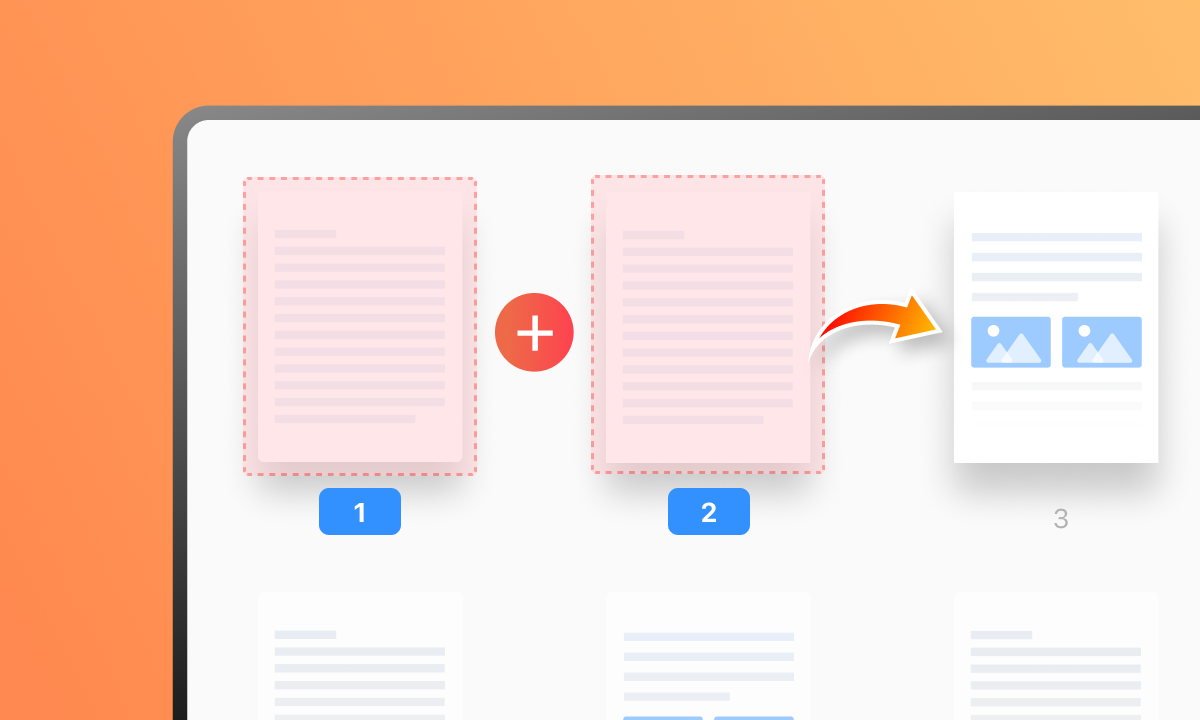Combining PDF pages is a useful skill. It helps in organizing documents, reports, and notes. Whether for work, school, or personal use, knowing how to merge PDF pages can save time and effort. Here is an easy guide on how to combine PDF pages.
1. Using Online Tools
Online tools are convenient. They do not require installation. Here are a few steps to combine PDF pages using online tools.
Step 1: Choose an Online Tool
There are many online tools available. Some popular ones include:
- Smallpdf
- ILovePDF
- PDF Merge
Step 2: Upload Your Files
- Open the website of your chosen tool.
- Look for the option to upload files.
- Click on “Upload” or “Select Files.”
- Choose the PDF files you want to combine from your computer.
Step 3: Arrange the Pages
- Once uploaded, the tool will show your PDF files.
- Arrange the files in the order you want them to be combined.
- Most tools allow you to drag and drop files to reorder them.
Step 4: Combine and Download
- After arranging, look for the “Combine” or “Merge” button.
- Click it to start the merging process.
- Once done, download the combined PDF file to your computer.
2. Using Desktop Software
Desktop software offers more features and control. Here’s how to combine PDF pages using popular desktop software.
Adobe Acrobat DC
Adobe Acrobat DC is a powerful tool for PDF management.
Step 1: Open Adobe Acrobat DC
- Launch Adobe Acrobat DC on your computer.
- Go to “Tools” and select “Combine Files.”
Step 2: Add PDF Files
- Click “Add Files” to choose the PDF files you want to combine.
- Select the files from your computer.
Step 3: Arrange and Combine
- Arrange the files in the desired order.
- Click on the “Combine” button.
- Save the combined PDF to your computer.
PDFsam Basic
PDFsam Basic is a free and open-source tool.
Step 1: Download and Install PDFsam Basic
- Download PDFsam Basic from its official website.
- Install the software on your computer.
Step 2: Open PDFsam Basic
- Launch PDFsam Basic.
- Select the “Merge” option from the menu.
Step 3: Add and Arrange Files
- Click “Add” to choose your PDF files.
- Arrange the files in the desired order.
Step 4: Combine and Save
- Click the “Run” button to combine the files.
- Save the merged PDF to your computer.
3. Using Mobile Apps
You can also combine PDF pages on your smartphone. Here’s how to do it using mobile apps.
For Android
Google PDF Viewer
- Download Google PDF Viewer from the Google Play Store.
- Open the app and select the PDF files you want to combine.
- Use the “Merge” option to combine them.
- Save the merged PDF to your phone.
For iPhone
PDF Expert
- Download PDF Expert from the App Store.
- Open the app and import your PDF files.
- Use the “Merge” feature to combine them.
- Save the merged PDF to your device.
4. Tips for Combining PDF Pages
Here are some tips to make the process easier:
- Check File Sizes: Large files can take longer to upload and combine. Split large files if necessary.
- Maintain Quality: Ensure the combined PDF maintains the original quality.
- Backup Files: Keep a backup of your original files before merging.
Conclusion
Combining PDF pages is a straightforward task with the right tools. Whether you prefer online tools, desktop software, or mobile apps, there are many options available. Follow the steps outlined in this guide to combine your PDF pages easily and efficiently. Organize your documents, save time, and enhance productivity with these simple methods.
- Qualcomm Snapdragon 6s Gen 3 Mobile Platform Unveiled: What To Expect? - June 7, 2024
- How to Combine PDF Pages: Easy Guide - June 7, 2024
- HTC U24 Series Teased to Launch on June 12: Here’s All You Need To Know - June 7, 2024