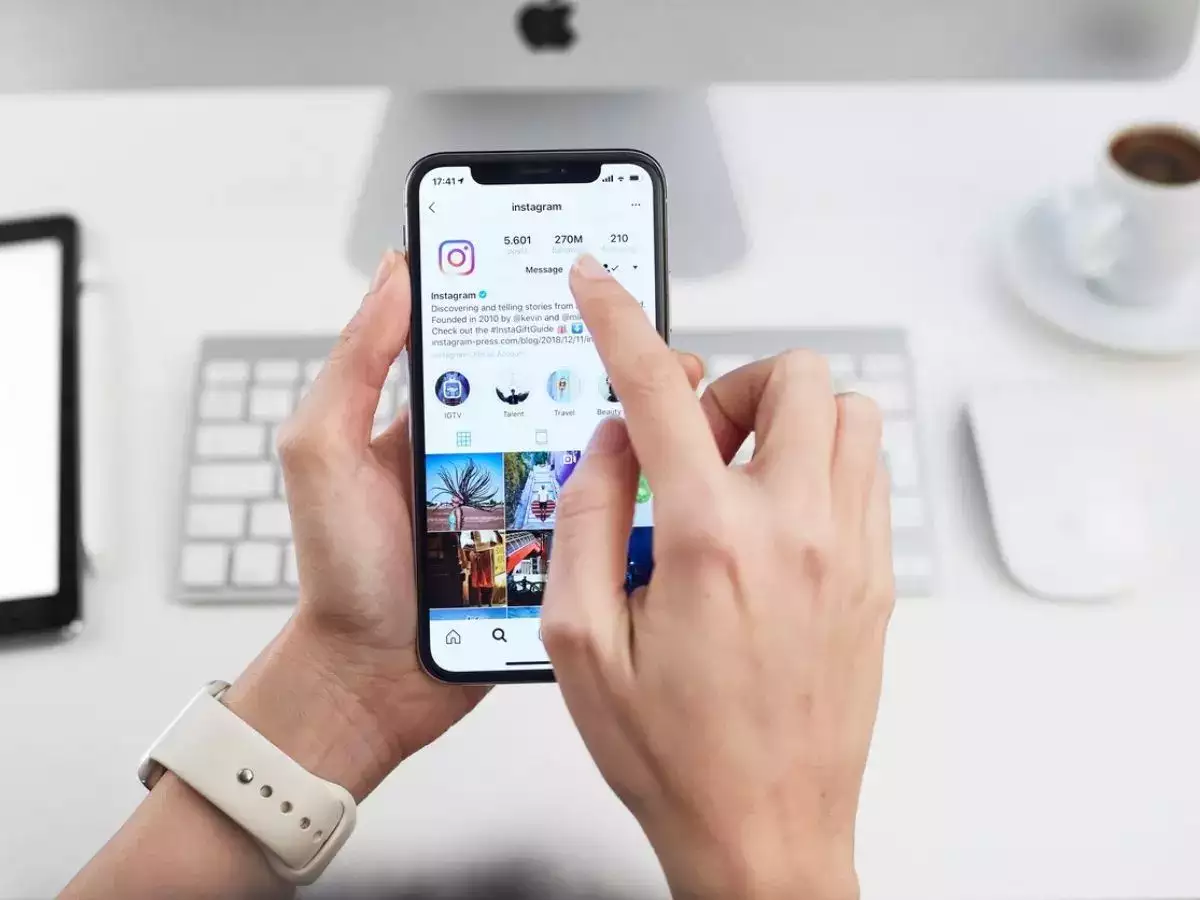Reels, a short-form video posting function on Instagram, a photo-sharing app owned by Meta, has gained a lot of traction. Reels enables Instagram users to record and edit quick films by enhancing the recorded snippets with music, effects, and voiceovers. Instagram allows users to control the privacy settings for the Reels they post in addition to uploading and like.
Instagram Profile Grid
The Instagram profile grid refers to the layout of an individual’s Instagram profile page, where their posts are organized in a grid-like format. When you visit someone’s Instagram profile, you will typically see a grid of square or rectangular thumbnails, with multiple rows and columns.
Each thumbnail represents an individual post, which can include photos, videos, or carousel posts. The grid layout is designed to showcase a user’s content in a visually appealing manner and allows visitors to scroll through and explore their posts.
The profile grid is arranged chronologically, with the most recent posts appearing at the top-left corner of the grid. As you scroll down, you can view older posts. By tapping on a thumbnail, you can view the full post, read captions, leave comments, and interact with the content.
Many Instagram users pay attention to their profile grid’s overall aesthetic and design, often curating their posts to create a visually cohesive and appealing look. This may involve selecting a specific color scheme, using consistent filters, or arranging posts with a specific theme in mind.
Posts and Reels on Instagram Profile Grid
By default, the Instagram profile grid displays all of the user’s posts and clips. Additionally, individuals have the option to remove or add back any post or reel from their profile grid as needed. Here is how to go about it:
Eradicating a Reel from the profile grid
1.Launch the Instagram app on a mobile device.
2. Tap on the tiny profile image in the lower right corner to go to Profile.
3. Select the reels category.
4. Pick the Reel you want to take out.
5. Select the Manage option by tapping on the three-dot menu link in the bottom right.
6. Select Remove from profile grid from the menu.
How to Add a Reel back to the profile grid
Reels, which are short videos of up to 60 seconds in length, were introduced by Instagram as a separate feature to compete with the popularity of platforms like TikTok.
Earlier, Reels were primarily displayed in the Explore section, where users could discover and explore a variety of Reels from different accounts. They could also be shared to the main feed, appearing among regular photo and video posts.
Before, users couldn’t return their deleted reels to their profile grid in the Instagram app. Users and creators experienced difficulties as a result. Even third-party programs had to be downloaded for them to do it. The app has included a tool of its own to assist users with adding their Reels back. Do it as mentioned in the below steps:
Adding a Reel Back to the Profile Grid
1. On your smartphone, go to the Instagram application.
2. Access Profile.
3 Select the Reels tab.
4. Pick a reel that isn’t visible on the profile.
5. Select the Manage option by tapping on the three-dot menu button in the bottom right.
6. Select Add back to profile grid from the menu.
Summing up
The puzzle grid structure enables you to view your feed as a whole, sharing multiple photographs that collaborate to produce a common visual effect, rather than focusing on each post individually. Hope this post helped you to know on Adding a Reel back to the profile grid.
- Understanding Backflow Testing and Annual Fire Alarm Inspections: Essential for Safety and Compliance - April 1, 2025
- Preamplifiers – Significance, Types, Benefits - January 10, 2025
- The Science of Bass: Understanding How Subwoofers Work - January 10, 2025