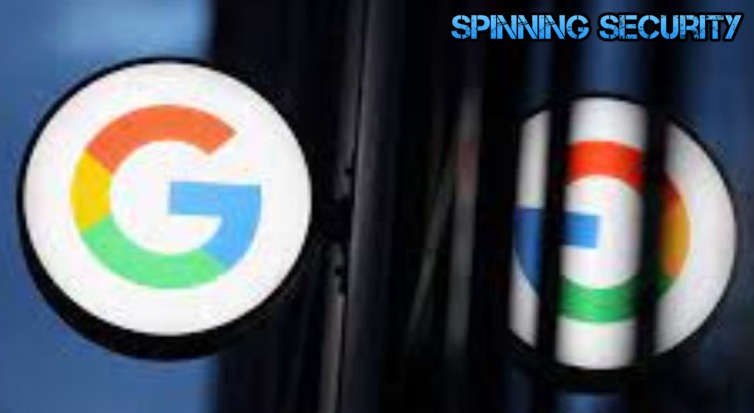Google Drive is a cloud-based storage solution that allows users to store, access, and share files from any device. It offers several apps such as Google Docs, Sheets, and Slides, which are productivity tools used for creating documents, spreadsheets, and presentations respectively.
Recently, Google has rolled out an updated user interface for its Drive, Docs, Sheets, and Slides applications. The new design aims to improve the user experience by making it easier for users to navigate and access features.
In this article, we will discuss the new UI design for Drive, Docs, Sheets, and Slides, its key features, and how to use it.
What is Google Drive?
Google Drive is a cloud-based storage solution that allows users to store, access, and share files from any device. It offers 15GB of free storage to each user and allows users to store files such as documents, images, and videos. It also offers several productivity apps such as Google Docs, Sheets, and Slides, which are used for creating documents, spreadsheets, and presentations respectively.
Google Docs, Sheets, and Slides:
Google Docs, Sheets, and Slides are productivity tools offered by Google Drive. These apps are free to use and are compatible with most devices. They allow users to create and collaborate on documents, spreadsheets, and presentations from anywhere. Additionally, they offer several features such as real-time collaboration, commenting, and sharing.
New UI Design for Drive, Docs, Sheets, and Slides:
Google has rolled out an updated user interface for its Drive, Docs, Sheets, and Slides applications. The new design aims to improve the user experience by making it easier for users to navigate and access features. The new UI design offers a cleaner look and a more organized layout.
Key Features of the New UI Design:
The new UI design for Drive, Docs, Sheets, and Slides offers several key features, including:
- A new sidebar: The new sidebar offers a more organized layout and allows users to access features such as sharing and commenting.
- Improved navigation: The new UI design offers improved navigation, making it easier for users to find the files and features they need.
- Consistent design: The new design offers a consistent look and feel across all Google Drive apps, making it easier for users to switch between them.
- Customizable toolbar: The new toolbar can be customized to show the most frequently used features.
How to Use the New UI Design:
Using the new UI design for Drive, Docs, Sheets, and Slides is easy. Here are the steps to follow:
- Log in to your Google Drive account.
- Click on the “Settings” icon in the top-right corner.
- Select “Settings” from the dropdown menu.
- In the “General” tab, scroll down to “User interface.”
- Select “Use the new Drive, Docs, Sheets, and Slides interface.”
- Click “Done.”
FAQs:
Q. Will the new UI design affect my existing files?
A. No, the new UI design will not affect your existing files. Your files will remain the same.
Q. Can I switch back to the old UI design?
A. Yes, you can switch back to the old UI design at any time by following the same steps and selecting “Use the old Drive, Docs, Sheets, and Slides interface” instead.
Q. Will the new UI design affect the performance of Google Drive?
A. No, the new UI design is designed to improve the user experience and should not affect the performance of Google Drive.
Q. Is the new UI design available to all users?
A. Yes, the new UI design is available to all Google Drive, Docs, Sheets, and Slides users.
Conclusion:
Google’s new UI design for Drive, Docs, Sheets, and Slides is a welcome change for users who frequently use these applications. The updated interface offers a more organized layout, improved navigation, and a consistent look and feel across all Google Drive apps. Users can easily switch to the new UI design and customize the toolbar to show the most frequently used features.
- Understanding Backflow Testing and Annual Fire Alarm Inspections: Essential for Safety and Compliance - April 1, 2025
- Preamplifiers – Significance, Types, Benefits - January 10, 2025
- The Science of Bass: Understanding How Subwoofers Work - January 10, 2025