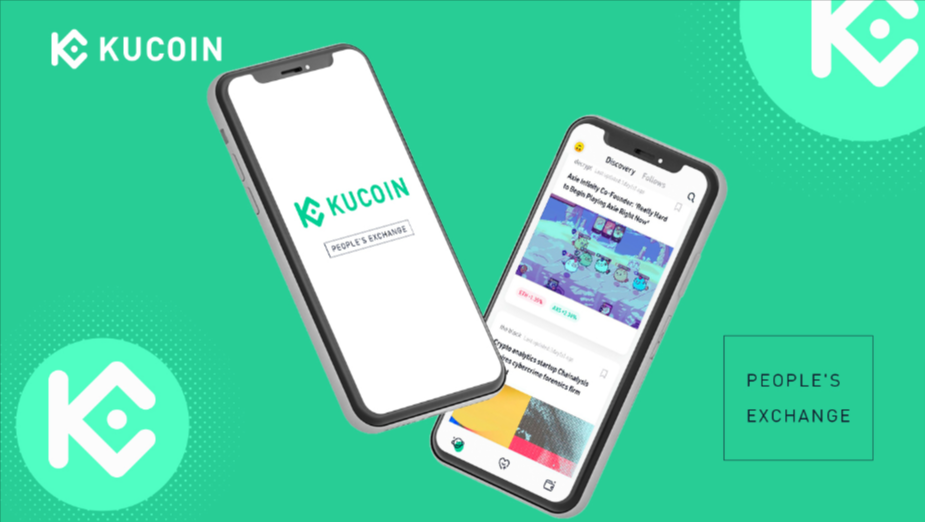Futures are a type of derivative that allow you to trade and speculate on the price of an underlying asset. Although trading futures may sound complicated, it is actually very similar to trading regular cryptocurrencies.
Futures contracts are agreed upon at a set price and date in the future, with the buyer hoping that the crypto prices today will rise by then, while sellers hope it will fall (or stay flat).
I. Enable Futures Trading
You can only trade futures if you have a KuCoin account and enable futures trading in the Asset Management Area. To do this, go to Exchange > Markets > All Markets and click on the “Futures” tab.
Transfer Funds to KuCoin
To transfer funds from your bank account or another exchange, go to Assets > Deposits & Withdrawals on the left-hand side of your screen. You will see a list of all coins available for withdrawal on KuCoin at the top of this page (with Bitcoin being first).
To transfer funds from another exchange or bank account into one of these cryptocurrencies, click on either BTC or ETH as your preferred cryptocurrency base pair for transferring money into KuCoin’s wallets. Then click Deposit next to any coin listed below BTC or ETH (depending on what was chosen above).
Step 1: Download & Install KuCoin App
To begin trading futures on the KuCoin app, you need to first download the app from either of these two stores. Once done downloading and installing the KuCoin app onto your device, tap “Start” to open it for the first time:
Step 2: Register & Log in to KuCoin Account
There are two ways to register an account on KuCoin. You can use your social media accounts or you can enter your personal information to create a unique username and password. In both cases, you’ll need an email address where you’ll receive important notifications from the company about your new account.
Once you’ve signed up for an account and confirmed it (by clicking on a link in the confirmation email), log into your KuCoin account and click “Funds” from the menu (or tap “Funds” if using mobile).
Step 3: Enable Futures Trading
To enable futures trading on the KuCoin app, you will have to click on the Futures tab and then click on the Enable Futures Trading button. You will be asked to confirm your action with a message like this:
II. Account Assets
In order to trade futures on the KuCoin app, you’ll first need to transfer your favorite cryptocurrency or token into your wallet. To do this, select the coin you want to transfer (e.g., Bitcoin) and select Transfer Assets from the menu option at top left corner of page.
You’ll then be prompted with two options: Send Assets and Deposit Assets via QR code (see screenshots below). If you choose ‘Send assets’, enter an amount in BTC/ETH/NEO and send it to anyone who wants them; if you select ‘Deposit assets via QR code’ then scan a QR code provided by someone else or yourself by tapping on ‘My Wallet’ button located under Deposit Assets via QR Code section.
a. Transfer
There are multiple ways to transfer funds on KuCoin.
You can transfer your funds from one KuCoin account to another, or to a wallet address.
To do this:
- Go to [Balances] > [Deposit & Withdrawal] in the menu at the top right of your screen.
- Select “Assets” for Deposit and Withdrawal options, or select “Currency” for Deposit only options if you have already selected assets as your asset type when creating an order.
b. Buy Cryptos
To buy cryptocurrency, you will need to deposit funds into your KuCoin Trading Account. To do this, select “Deposit” on the main menu.
You can deposit either fiat or crypto funds into your KuCoin trading account. To make a deposit, select “Deposit Assets” and choose the currency of choice from the drop-down menu. Then click “Generate Address” to generate an address for each type of coin being deposited.
This address is where you send your coins from another wallet or exchange platform like Coinbase or Poloniex when transferring them over to KuCoin Exchange for trading purposes.
Once you have created all of these addresses for depositing different types of cryptocurrencies with/into your new KuCoin Trading Account—you are ready to start buying cryptocurrencies.
c. Deposit
You can deposit funds into your KuCoin account by using a credit card or bank transfer. The fee for depositing funds with a credit card is 0.2%, but there is no fee for bank transfers. You need to be careful, however, because there is also a withdrawal fee which applies when you take out coins from the exchange.
The minimum withdrawal limit on KuCoin varies according to coin type and varies between 0.0005 BTC/ETH/USDT and 0.005 KCS per day (for each currency). To deposit cryptocurrency into your KuCoin wallets (BTC, ETH, USDT), follow these steps: * Go to Funds -> Deposits & Withdrawals at the top of the page. Select Bitcoin (BTC), Ethereum (ETH), Kucoin Shares(KCS) or deposit and convert Tether to USD or USDT to USD.
Choose how much cryptocurrency you want to send into your wallet. Click the “Deposit Funds” button at the right side of the screen. If you want to deposit fiat currency such as US dollars or Euro directly onto KuCoin platform then click the Deposit link under Exchange section where it says “Deposit” then select Bank Wire Transfer option.
Ⅲ. Trading Futures
Futures are basically standardized forward contracts which give the right to buy or sell an asset at a predetermined price at a specified time in the future. Futures contracts are exchange traded and are standardized to facilitate trading on a futures exchange.
With the help of futures trading, cryptocurrency traders can reduce the impact of market fluctuation by taking positions in futures markets. But this requires some good trading bot which can aid them in completing all the required tasks in futures trading.
a. Place an Order
To place an order, tap the trading pair you want to trade and select the “Buy” or “Sell” button. You can then set your price by setting a limit price or market price.
b. Check Positions
To check your positions, go to the Account tab and select Positions from the dropdown menu.
You will see that KuCoin offers five different options: open orders, recent orders, pending orders and past positions.
c. Close Positions
To close your position, simply click on the position you want to sell. Then select the number of shares you want to sell and confirm the transaction through KuCoin’s app.
d. Check Futures Portfolio
This will show you the number of holdings in your portfolio, their value (in USD) and their percentage of your total capital.
e. Check Orders
You can view your orders and positions by clicking the “Orders” tab on the top right of your screen. This will bring up a list of all open orders, which you can then cancel at any time.
You can also check out our Futures Portfolio page from here as well! This shows all open positions in one place so that you can monitor their status more easily than before (especially when dealing with multiple trades). This page also lets users close their position once large gains have been made by simply clicking “Close Position” next to each item listed under “Open Positions.”
- Understanding Backflow Testing and Annual Fire Alarm Inspections: Essential for Safety and Compliance - April 1, 2025
- Preamplifiers – Significance, Types, Benefits - January 10, 2025
- The Science of Bass: Understanding How Subwoofers Work - January 10, 2025