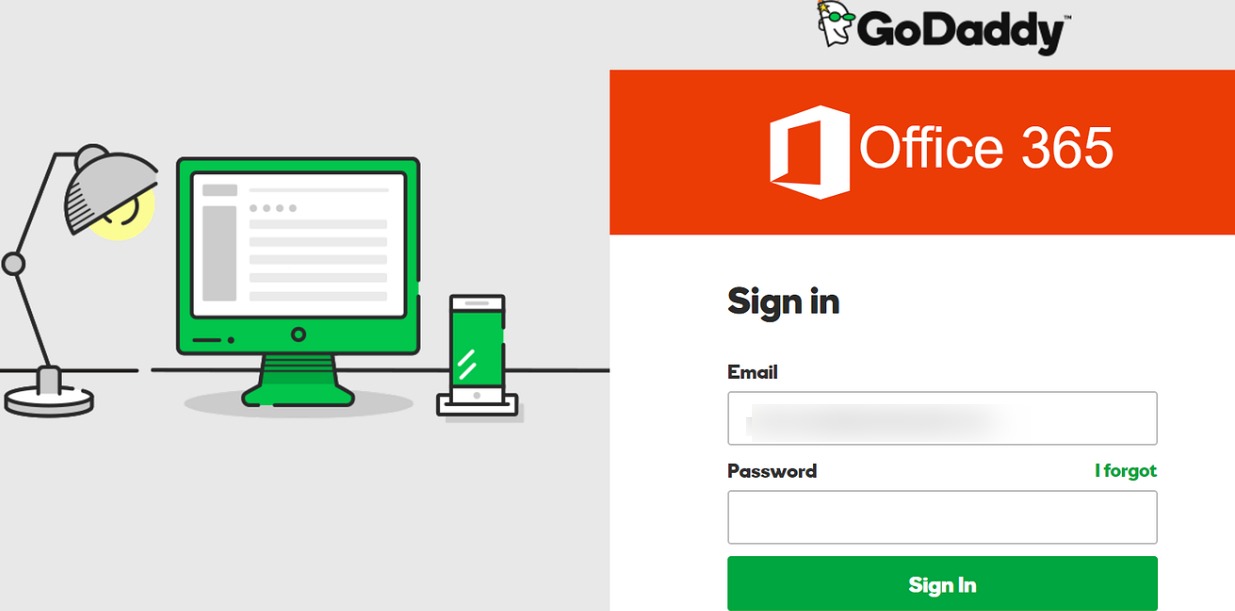Looking for a way to Migrate from GoDaddy to Office 365? You’re in the right place. Office 365 (now known as Microsoft 365) is a cloud-based productivity suite that offers a complete business suite of collaboration, communication, and productivity tools, making it the top choice for many businesses. Today, everyone is familiar with Microsoft Office applications because they have been using them for years.
GoDaddy is a domain registrar and web hosting company that provides web hosting, domain registration, and webmail capabilities. But when it comes to business email, Microsoft 365 is the top choice for all business owners.
Additionally, Microsoft Business Email Hosting offers affordable subscription options for hosting your business email services, backed by a 99.9% uptime guarantee and scalability and flexibility to add and remove licenses from your business offer. Moreover, when you opt for a good third-party services provider like Apps4Rent. They provide you with a Hosted Virtual Desktop which improves your flexibility in working while enhancing security by authenticating valid user credentials.
How do I migrate my GoDaddy mailboxes to Office 365?
1. Export user mailbox data from GoDaddy Business Email
You need to export the list of mailboxes that you want to migrate from GoDaddy to Office 365 to GoDaddy with valid credentials.
2. Set up a Microsoft Office 365 administrator account
Make a backup copy of your contacts and calendars before starting the migration process, as the GoDaddy to Office 365 IMAP migration does not migrate your contacts and calendars. Therefore, you should make a backup copy and save it on your local system. After backing up your contacts and calendars locally, move on to the main steps of migrating mailboxes from GoDaddy to Office 365.
3. Start your email migration from GoDaddy to Office 365
After you’ve backed up your contacts and calendar information, you can start migrating your GoDaddy mailboxes to Microsoft 365. Sign into the Office 365 admin center and go to Exchange admin. Click Recipients, and then select Migrate in the Exchange admin center.
4. Forward your email to Office 365
Once you’ve completed the GoDaddy Mail to Office 365 migration process, you’ll need to update your DNS records so that your incoming emails are routed to your new Office 365 email account. After updating the MX and Autodiscover records for your Office 365 domain name, all incoming emails to your GoDaddy mailbox will be redirected to your Office 365 mailbox.
5. How to configure the Outlook client for Office 365
Following a successful migration from GoDaddy to Office 365, the next step would be to configure your Microsoft Outlook client suitably for your Office 365 system. The Outlook client will then restart and list the new user profile. The created PST file is ready to be imported.
6. Delete the O365 migration batch
Check if the incoming email is forwarded to Microsoft Office 365. If it works, go to the O365 Migration Assistant, select the migration batch with the status ‘Synced’, and click the trash Can to delete it.
Conclusion:
If you feel overwhelmed managing the Migration process or lack an experienced team to do the job, let Apps4Rent handle it for you. They’ll take care of it quickly and efficiently, allowing you to concentrate on other aspects of your business. Also, Apps4rent is the go-to provider for setting up your Virtual Online Desktop Server with superior security and reliability. They provide migration services as well as ensure that your operations run uninterruptedly with a 99.9% uptime guarantee.
- Understanding Backflow Testing and Annual Fire Alarm Inspections: Essential for Safety and Compliance - April 1, 2025
- Preamplifiers – Significance, Types, Benefits - January 10, 2025
- The Science of Bass: Understanding How Subwoofers Work - January 10, 2025