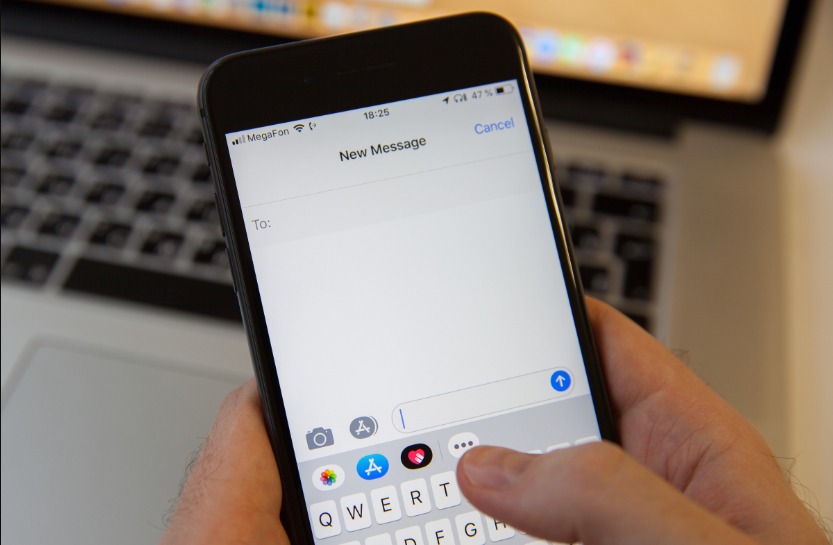At times reading a message text is a cooler choice compared to getting calls, especially when you are in the midst of an important meeting. Right? Are you in the hunt of knowing “how to block calls but not texts on iPhone?” Glad, are at the right place!
Complex features are common on iPhones. As a result, finding the settings is difficult. Additionally, iPhone settings vary from iOS version to iOS version. If you wish to block contacts from calls but not texts on your iPhone, keep checking back with this article.
Because we’ve covered three distinct techniques in this article that will enable you to figure out how to block calls on your iPhone but not texts.
Let’s start the guide now without further ado!!
How to Block Calls but Not Texts On iPhone?
Three reliable methods to block any of your contact people have been revealed. Go ahead with whichever approach best suits you:
Method #1: Block Straight from Settings
- Step 1: To begin, you must first access your phone’s settings. It’s conveniently located on the home screen of your smartphone.
- Step 2: The second step is to scroll down and find the word “Phone.” The following information is available there.
- Step 3: You must scroll a little after selecting the phones in the settings. Following that, you will see “Blocked Contacts.” On the other hand, if you own an iPhone 11 or an earlier model, it can be referred to as “Call Blocking & Identification.”
- Step 4: Once you click on it, you will be taken to a screen where you can block or unblock people as you see fit.
- Step 5: To block the desired phone number, click “Add New”. You must select the individual from your list of contacts.
- Step 6: As a result, the contacts you want to ban will be blocked.
Method #2: Block straight from Phone Icon
- Step 1: Navigate to your phone’s homepage and tap the “Phone” icon.
- Step 2: In the right corner of each call log is an information icon. You can block a contact by tapping their hero.
- Step 3. Scroll down to the “Block this Caller” option at the bottom after you’ve clicked that. Your request must then be verified by pressing “Block Contact.”
Method #3 Block Using the iBlacklist App
Some of the older iPhone models require smooth support for the blocking features. If you don’t care about jail breaking your iPhone, iBlacklist is one of the greatest apps for preventing calls and messages from your selected contact numbers. To access this application, you must spend more than $12 in the Cydia app store.
Note: Jailbreaking violates your iPhone’s warranty and allows you to access it to fix numerous stability and security issues. If another option would suit you better, we would advise choosing it.
- Step 1: Navigate the iBlacklist application on your smartphone in step one.
- Step 2: Access your blocked contacts by going to the main menu and clicking on it.
- Step 3: Tap “Import” from the “Address Book” to block the contact list of your choosing.
- Step 4: To add contacts to your block list, you may also choose them from the “+” sign in the top right corner.
Conclusion
We hope you enjoyed reading this post and learned how to ban calls on an iPhone but not texts. The iPhone has a number of sophisticated functions. To assist you in navigating these challenges, we have created this useful guide.
Frequently Asked Questions
Q 1: How to prohibit calls but not text messages?
Ans: You must first access the dialer on your mobile device, and then
Select the options link there by clicking.
After that, you must select the calls.
A blocker contacts option will appear later, and you’ll need to confirm the blocking feature.
Q 2: Can I use my iPhone to simply block calls?
Ans: If you simply want to stop receiving voicemails, face-calls, and text messages from specific contacts on your contact list. The steps are as follows:
- Launch the “phone” menu on your iPhone.
- Each call log page will have an info button in the upper right corner.
- You can choose to block the caller id of the selected contact by scrolling down.
- Verify the procedure.
Q 3: Is it possible to block a caller but still receive texts?
Ans: If you use Android, barring someone will prevent them from calling or messaging you directly, but all other contact channels will remain accessible. It is therefore impossible to block someone and continue to receive SMS from them.
Q 4: What is the best way to prevent someone from phoning you without blocking them?
Ans: Every smartphone now has a DoNotDisturb (DND) feature. In this feature, you will only receive calls from mobile numbers that you have already entered into your phone. You won’t be informed if an anonymous caller contacts. However, from the perspective of the caller, they will continue to ring.
Q 5: How can I activate busy mode on my iPhone?
Ans: Follow these simple instructions to put your iPhone in busy mode:
Your smartphone’s settings should be opened.
Visit the desktop and web clients, as well as your mobile device’s “busy settings” section. Press the busy setting in the iOS mobile client, to put it simply.
To get the caller to answer while they are still on the line, you will see a variety of options.
Q 6: How can I set up my iPhone to automatically refuse calls?
Ans: Navigate to the iPhone’s settings or phone icon. You’ll find a button that says, “Silence Unknown Callers.” Additionally, if a call comes in from a cellphone number you don’t recognize, it will go straight to voicemail.
Q 7: How to check if a blocked number has called you on iPhone?
Ans: All blocked callers are immediately routed to voicemail. The list of all the callers that have been blocked will appear up in the voicemail settings quite shortly.
Q 8: What does the iPhone setting “Do Not Disturb” mean?
Ans: iPhone users can use the DoNotDisturb feature with iOS 15, iPadOS 15, and all future versions. Users will be able to block calls and notifications from others when they are working or otherwise occupied. You may schedule DoNotDisturb while enabling specific persons to make urgent calls.
- Understanding Backflow Testing and Annual Fire Alarm Inspections: Essential for Safety and Compliance - April 1, 2025
- Preamplifiers – Significance, Types, Benefits - January 10, 2025
- The Science of Bass: Understanding How Subwoofers Work - January 10, 2025