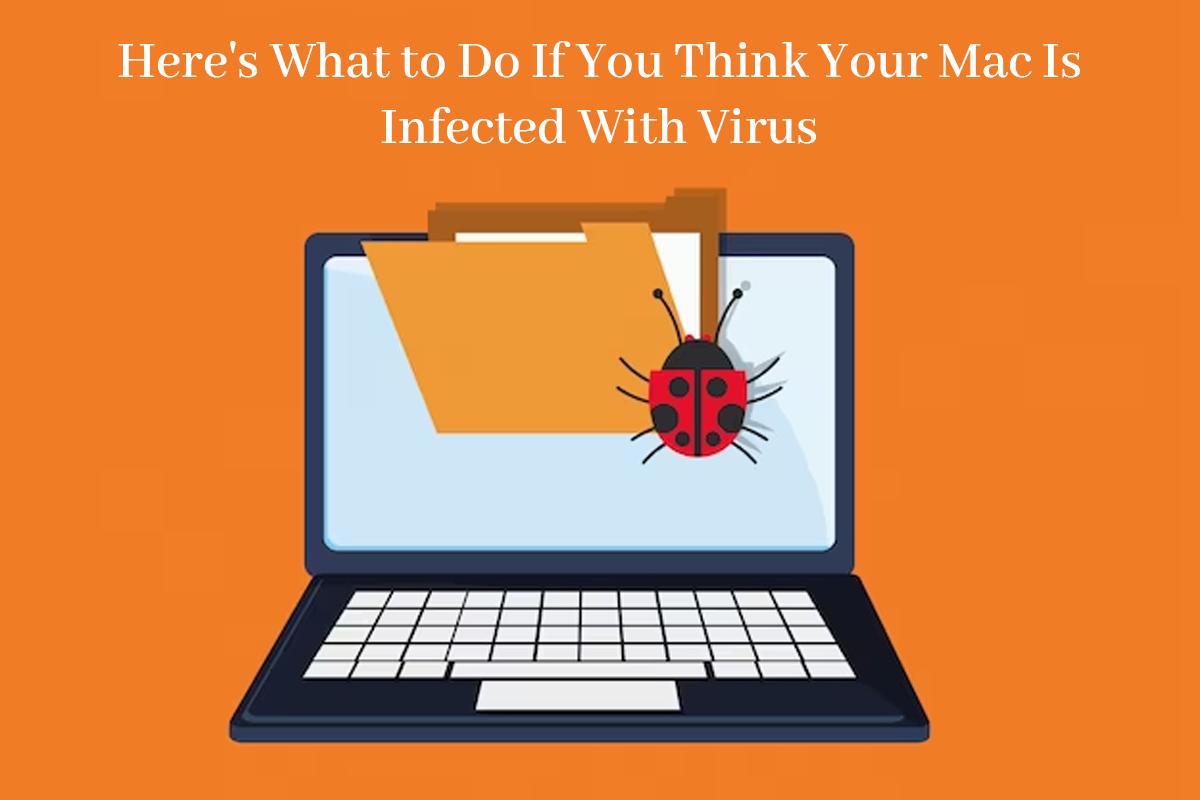Macs are not prone to be infected with viruses and malware, but it is always good to stay alert and watch out for plausible signs of a virus infection.
The most obvious sign your device is infected with a virus is that it has suddenly become slow, laggy, and sluggish. You may even notice the appearance of apps you don’t remember installing on your device and a sudden increase in redundant pop-up windows and ads.
Another sign is the error message MacBook your screen is being observed. This error typically appears on the lock screen. If you share your Mac’s screen with someone, you can easily fix this warning by disabling it. Go to Apple menu > Sharing > uncheck the Screen Sharing and Remote Management boxes to disable screen sharing. If your screen is being observed because of some malicious software, you can run a thorough scan for malware and take steps to remove it.
So whether you are worried because your Mac’s performance has suddenly dropped or you think someone is hacking your device and observing your screen, you can take these steps to remove malware or virus from your computer.
- Use a Mac Antivirus Software
One of the easiest and quickest ways to rid your device of malware or viruses is installing a Mac antivirus software. The software will scan and eliminate malicious processes from your device.
You can run quick or deep scans using the antivirus software and get the results instantly. In addition, the report will inform you of the threats looming over your Mac and possible recommendations for removing the malicious content from your device.
You can even turn on the automatic scanning option so the software is always on the lookout for viruses and malware.
- Find and Remove Redundant apps from the Activity Monitor
Open Activity Monitor and browse through the list of apps and processes running in the background. If unrecognizable programs or apps consume many of your system’s resources, you must remove them.
These programs or applications may be malicious software making your Mac run slower than usual. Click the X icon to force quit the apps or processes you don’t recognize so you can free your system of malware.
- Update your System
Upgrading your macOS software may help eliminate virus-related problems because software updates come with bug fixes and enhanced security features. Make it your habit to regularly update your system so that malware or virus attacks can be prevented and your computer remains safe.
To manually update the software, head to Settings > click About This Mac > click on Update and let the process complete on its own.
You can also enable the automatic update option so your device downloads and installs the upgrades whenever your system is idle and an update is available.
- Delete Browser Extensions
Is your web browser acting funny? If so, it might be because of the extensions and plugins you have installed. They might be incompatible with your system or laden with malware.
Check all the extensions you have installed in your web browser, and if there are any you don’t remember downloading, you must immediately remove them.
You can remove the browser extensions by going to your web browser settings and clicking extensions. Then, scroll through the list and choose the ones you want to delete or remove them.
- Manage the Downloads Folder
You must keep an eye on the Downloads folder, and whenever you see any file or program you don’t recognize, you must immediately remove them. You may have accidentally downloaded some programs or applications from unreliable sources, which may result in making your system misbehaving.
Delete the apps and files you think might be malicious and send them to Trash. Finally, don’t forget to empty the Trash.
Besides these, you can take these steps to prevent virus or malware attacks:
- Never click on attachments or links in emails if you don’t know the sender. Always verify the sender before taking action.
- Use a VPN before connecting to public Wi-Fi. VPNs help to encrypt Internet traffic between the user and the device. It will keep your data safe from prying eyes. Also, VPNs allow users to access geo-blocked content.
- Turn on the firewall settings on your Mac.
- Only visit secure websites. If your browser warns you that the website you are trying to visit is not secure or the connection is not private, it is best to avoid visiting that website.
The Bottom Line
A Mac infected with a virus or malware is slow, sluggish, and unsafe for you to use. Protect your system against virus attacks by following the safety tips given above. If you think your computer is infected, use the suggestions in this guide. Remember to turn on the automatic scan option so you are made known of the possible threats.
- Preamplifiers – Significance, Types, Benefits - January 10, 2025
- The Science of Bass: Understanding How Subwoofers Work - January 10, 2025
- How to Spot Quality Audio Gear: Tips for Online Shopping - January 10, 2025