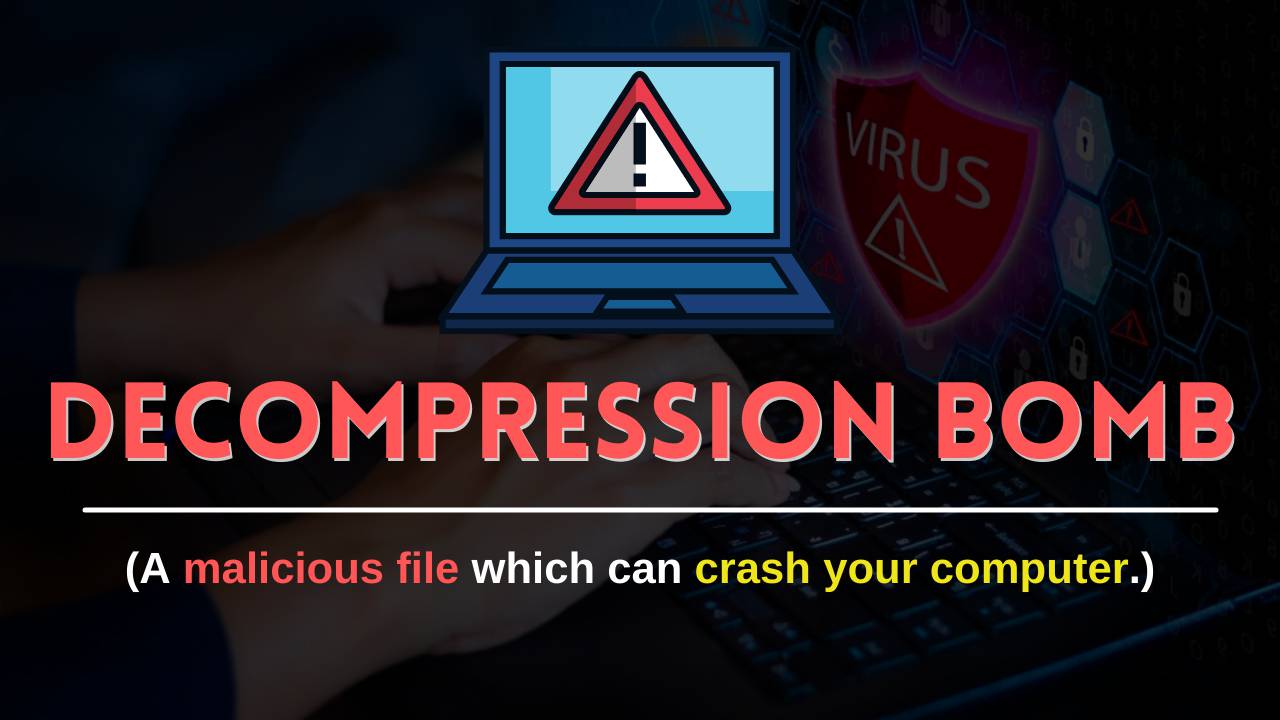
Hello there, in this article we will be discussing about Decompression Bomb and by the end of this article, you will have a complete understanding of the Decompression Bomb and its working process.
So, let’s start our today’s topic.
What is a Decompression Bomb File?
If you are a windows user then I’m pretty much sure that you must have some kind of paid or free antivirus installed on your pc.
Antivirus is a very important tool to keep our system safe from harmful viruses and spam.
But it might be possible while scanning your system you got an alert that says “This file is Decompression Bomb”.
At this point, you may have some questions in your mind that, what is a Decompression Bomb and why the antivirus was not able to scan it properly.
Basically, these types of files are compressed malicious files which contain lots of repeated data which is also known as Zip Bomb or Zip of Death.

These types of files usually bypass the antivirus detection and after that viruses are used for gaining access directly into our system.
We all know that once these viruses get executed in our computer it can harm in many ways, it can create duplicate files and folders, slows down the system performance by increasing CPU load, occupies lots of hard disk space, responsible for data corruption, and in many cases, it may give access of the system to the bad guys out there.
As you might already know, not all computer viruses are the same. There are hundreds of kinds of viruses, each with its unique execution technique, and they have their way to affect their ‘host’ system.
Error Message: “The File is a decompression bomb”
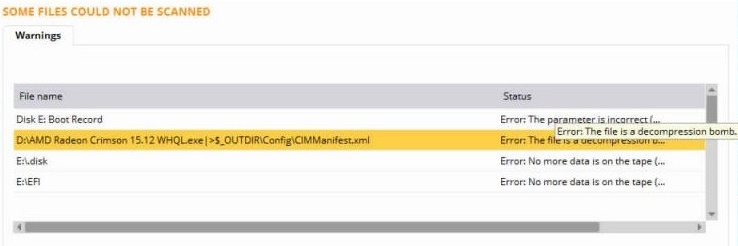
As I mentioned earlier, A decompression bomb is a highly compressed file and if that file is decompressed in a system, it occupies a large part of the disk space.
In most cases whenever a highly compressed file is decompressed in a system, antivirus programs take some time to scan, and during this time the decompression bomb or we can say zip bomb crashes the host machine.
These archive files may be compressed with the executable file that breaks the system as soon as we decompress it.
A very popular zip bomb that goes by the name of “42.zip”. It is a zip file consisting of 42 kilobytes of compressed data, but when decompressed it occupies 4.5 petabytes of disk space.
The Decompression Bomb simply exploits the process of compression.
Hope so, now you’ve got an idea about the decompression bomb and its working process.
Is The Decompression Bomb File Is some kind of Virus?
We can’t say that exactly. In General, viruses are used for damaging the computer and its files in multiple ways but the decompression bomb doesn’t harm the system directly.
As we have already told you that this is a kind of malicious archive file that creates a path for the virus to enter the system.
The Structure of Decompression Bomb File
Decompression bombs contain code that generates long patterns code automatically.
An archive file may seem small in size but it may contain those code instructions which can generate extremely large files.
I’ve found a great video about this, you should check this out.
Precaution Steps
If you want to keep your computer safe from these kinds of threats then you should follow these steps:
- Use a good Antivirus Program.
- Always scan downloaded files especially if they are compressed.
- Avoid downloading files from non-reputed sites.
- Keep your system updated.
- Have a proper backup of your system.
Conclusion
Now I believe that you know about – What is decompression bomb or Zip Bomb? I’ve tried my level best to explain to you about the term.
In this short article, I have also given you some precaution steps which you should take if you are a windows user.
If you have any doubt or query related to this topic, feel free to ask. I’ll be very happy to solve your queries.
Also Read : Pentester Academy Review – Courses & Certifications (2021)
- How to Become a Professional Gambler - March 29, 2024
- X Premium Subscribers to Gain Access to Grok AI Chatbot: A Strategic Move by Elon Musk - March 28, 2024
- Google Introduces AI Travel Assistant for Seamless Vacation Planning - March 28, 2024

